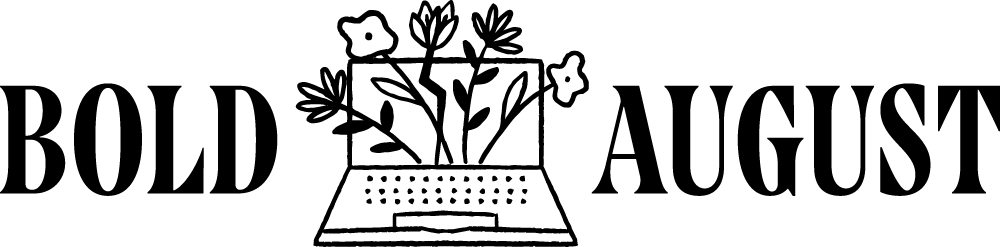Your Ultimate Small Business Guide to Email Signatures
You’ve got a fancy new logo or headshot, and now you’ve GOT to create a beautiful, new email signature! Nobody in the business world in the current age has not seen an email signature. They’re how your clients and colleagues can get other information from you, including a link to your website, perhaps your hours, or a call to action.
Many clients ask me to design an email signature once their brands are done, and it’s not typically something I can “design,” because it’s text-based and very personal to your tastes.
And, there’s another big challenge with email signatures: email platforms themselves.
There are dozens of email platforms. Though it might seem that way, not everyone is using Gmail. Even among those who do use Gmail, not all of those users view their Gmail within Gmail. Basically, not everyone even uses Gmail to read their Gmail (I use Newton, and there’s also Polymail, Spark Mail, etc.) Did that leave your head scratching?
You also have to consider that other businesses use Microsoft Outlook. Or Yahoo. Or AOL, even. And remember Hotmail?
Similar to Apple’s Pages, Microsoft Word, and Google Docs, each of these platforms is oh so slightly different. They all do the same thing, but they show information and fonts differently, meaning that though your signature might look perfect in your own email platform, it could show up completely butchered in another platform.
Additionally, all of these email platforms have different privacy rules and spam filtering. Meaning, if you add a bunch of images to your email signature, your email is more likely to go to spam and you’ll encounter several issues with the image not showing in high resolution or even showing up at all.
That doesn’t even cover mobile issues and the new rise of dark mode! Mobile phones add to this chaos. Phones change the appearance of emails as well, meaning that you’ll need a signature that is standard sizing and performs well.
How do you get around the problem of email signatures showing up in strange ways across platforms?
The best email signature is simple and text-based, and is light on images. These perform the best on multiple platforms, so you can rest assured that your signature is getting its message across!
Below we’ll round up a few places where you can get a free signature, including a super custom DIY verison!
First, let’s get this one out of the way:
Can I use Canva for my email signature?
Sure...but I highly, highly recommend that you do not use Canva for your email signature. See, the only way to make an email signature with Canva is to make the entire signature an image that you then upload to your platform, all as one big piece. That means, you can’t hyperlink each individual piece, which puts the burden on your user to have to type things in and not copy/paste or click. AND, you’re running the risk of different email platforms stripping the signature image.
A simple, text-only email signature is the cleanest and most successful of the email signatures.
If you absolutely must use Canva to make an email signature, I recommend designing ONLY the pieces that are non-clickable, such as a fancy header, your headshot and logo, and maybe even your tagline. Then, type your links like normal. Instead of icons, you can use cute glyph arrows to highlight your information, like so:
→ Email:
☾ Working Hours:
✦ Boutique Web Design Services
On a Mac, you can access the glyphs menu by holding down CTL + CMND + Spacebar, and voila! I use this menu at least once or twice a workday.
And now, onto the email signature CREATORS!
My first favorite email signature “generator:” Good old fashioned Google Sheets (or Excel!)
YES! Did you know you can easily create a signature using Google Sheets? You can use the columns and rows to design your email signature EXACTLY how you like it. You simply type in your information, organize it, add the links and colors, and copy and paste!
You do have to make the rows white, which is easy to do.
I recommend this for text-only posts so that you have complete control over your signature and its links! You can position everything where you like.
Here’s what that looks like in a spreadsheet:
Needing pre-set layouts to save some time? Here are my two favorite generators.
Hubspot’s Email Signature Generator
A huge thanks to Hubspot for creating this FREE for all of us! Yes, there are premium features, but there are several amazing template layouts. Hubspot allows you to put in all of your links, add your colors, and customize your fonts with email-friendly font sets.
They also help you with images by requiring you to connect them from an online link, meaning they’re more likely to show up properly and not get stripped by emails.
Hubspot allows you to copy and paste your signature directly into your email software, or you can even download the source file to upload. They’re generous with not asking for any of your information for you to access your signature.
Here’s what my email signature looks like with Hubspot:
I do think it looks good, however, it’s busy. Also, seeing my face and logo over and over again in email chains ends up being distracting and cumbersome. It’s professional for perhaps a first-time signature or a corporate setting, but ultimately to me feels unfriendly and intimidating.
Honeybook’s Email Signature Generator
Honeybook also has a great email signature generator, which is also FREE! However, it’s much more limited (which isn’t always a bad thing.). They allow you to choose a pre-set layout from the bunch, and they all look good!
Unlike Hubspot, Honeybook makes you submit your email to get yours sent to you.
Here’s what my email signature looks like with Honeybook:
It’s cute! I don’t mind this one at all, but I really don’t like how I couldn’t customize it much past this. As a designer I care a lot about simplicity and font usage.
What should be included in my email signature?
Now that you’ve picked a method to design your email, what information should you include? As evident by my signature preferences above, I love a simple, type-only email with thoughtful links.
You’ll want the essentials:
Your name
Title
Email (so that it’s easy to reference and copy/paste, even though they’re emailing you already!)
Website
Social Links
Your pronouns (she/her, he/him, they/them)
And then, there’s your contact style.
I don’t personally list my phone number in my signature, because I prefer to control the flow of communication via a scheduler (I use Calendly.) My main method of contact is via my contact form on my website, which is the thing most clearly listed.
But, it’s extremely common to include your phone number, of course! Additionally, you could also list your link to your scheduling service.
Then, less common items, but still great in a signature:
Headshot
Logo (I would choose logo or headshot, and not both, because too many images isn’t a lot!)
Your site tagline / role (Brand, Website, and Canva Design)
Link to a newsletter
There you have it! That’s the skinny on email signatures for small businesses. Comment below with any other links you have, or share your email signature!