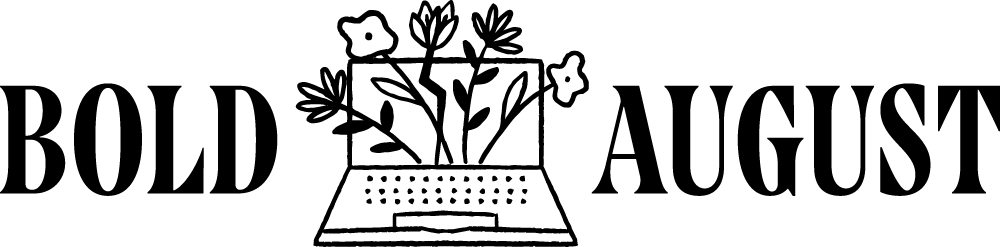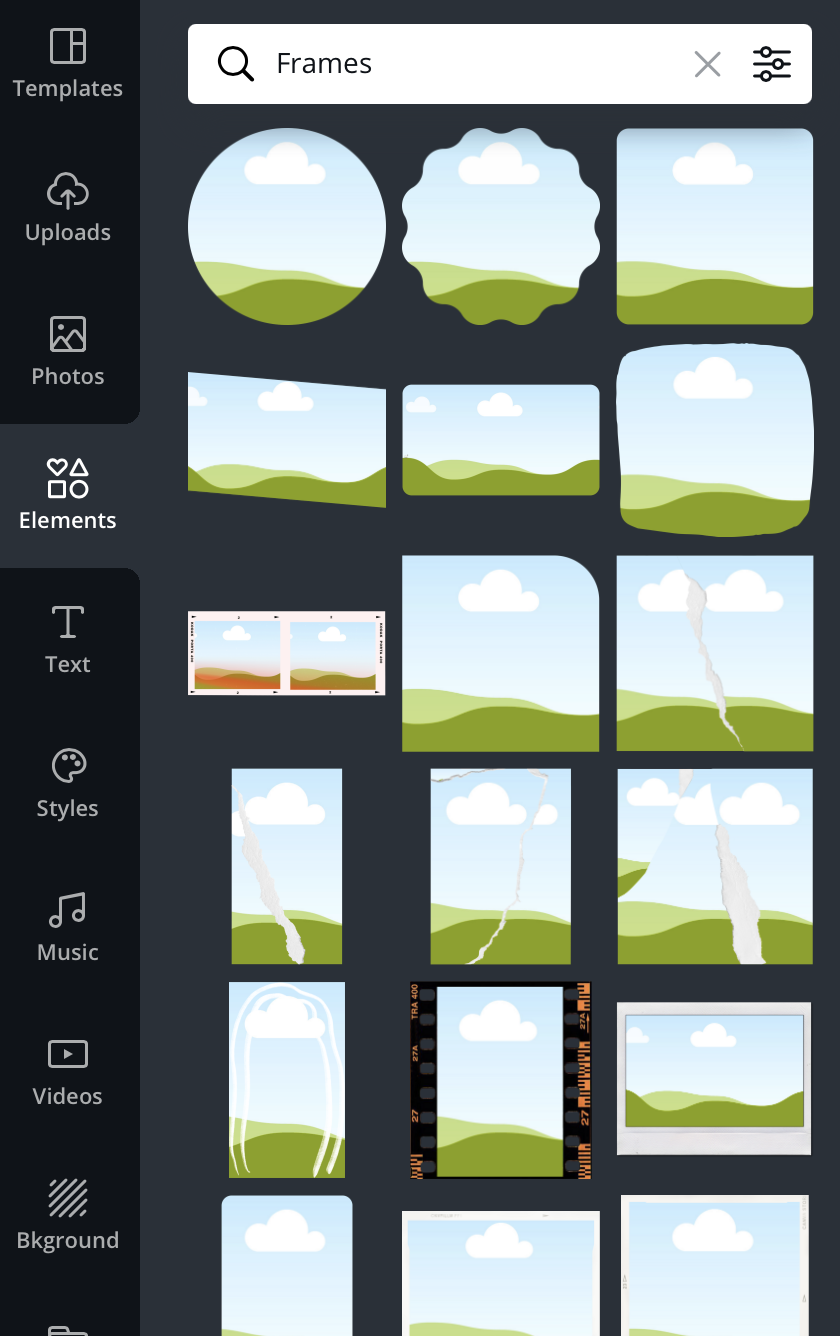Using Windows (arches) as Creative Frames in Canva
This topic was something that I saw addressed on an instagram feed. A colleague posted in her stories, “UGH - I want to do a cool window shape, but it’s not available in the frames list in Canva.”
Huh, I thought. That can’t be right. You see, I’m a person that, when I want something, I research until I figure it out. Canva is a massively amazing tool, one that is plugged into trends and social media, and I KNEW that they wouldn’t sleep on something so significant, especially when their audience was craving it.
I took to my computer and looked under “Elements” and then “Frames.” This is where Canva has all of its frames, which is how you put your photos into cropped shapes. (In Photoshop or Illustrator, you would use a clipping mask, but in Canva you are at the mercy of their frames.)
These are Canva’s general frames, which can be found under the Elements tab.
Wait a minute. What are frames in Canva? What do frames do?
Frames are Canva’s answer to putting photos into unique shapes. When you click on a frame, you can then go to “Photos” and drag a photo over into the frame. This is great for headshots, podcasts, putting screenshots into devices, and of course, using those trending and unique windows!
Their frames section includes your typical circle, square, triangle, and a few other shapes, but no window. But, it’s odd that they include those shapes and not more. I decided to try, on a hunch, searching “window frames.”
Nope. That just got me a lot of elements of graphics of actual window frames. Then, by happenstance, I clicked on “Featured” and BAM! There was a frame in the shape of a window! I KNEW IT!
Window Frame Canva Template
Did you know, that if you hover over any element, you can see its keywords? This was the breadcrumb I needed to fully unlock more of Canva’s secrets! You see, these keywords unlock a LOT in Canva.
Minimalist frames. Aesthetic frames. Burst frames. These unlock SO MANY MORE frames in Canva aside from their usual frames section.
So, how do I use these window frames in Canva?
First, you’ll search “aesthetic frames.” This will give you a few more frames outside of Canva’s preset frames. The best part is that a lot of these are on the Canva FREE plan, meaning anyone can use them! Trendy windows for everyone! When you click on a frame, it will appear on your artboard / page (I call them artboards because that’s what they’re called in Adobe Illustrator!)
Then, you will either upload a photo or choose from Canva’s extensive library. Once you click on the photo, the photo will also appear on your page. You can then drag it into the frame and it will place itself inside of the frame!