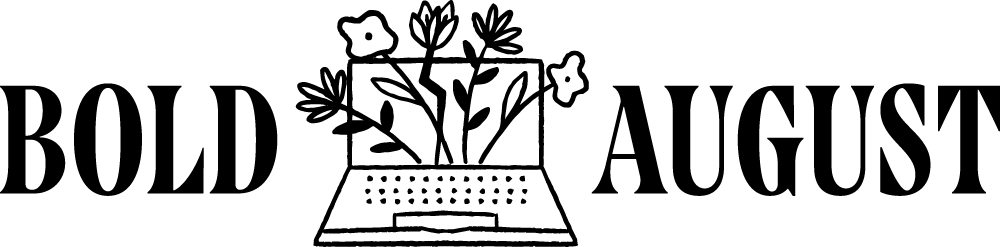Understanding the 3 Types of Canva Templates (And How to Use Them)
If you’ve ever opened Canva and felt unsure about what exactly a "template" is, you’re not alone. Canva uses the word template in three different ways—and yes, they all mean something slightly different. The terminology overlap can get a little overwhelming, especially if you’re just trying to stay organized and get your work done quickly.
Let’s walk through each type of Canva template, how it functions, and when you might want to use it. By the end of this post, you’ll have total clarity (and probably be a little obsessed with how much easier your workflow can be).
Canva Templates
These are the pre-made designs created by Canva that you can find right on the homepage or by searching for something like “Instagram Post,” “Presentation,” or “Reel.” These templates are created by Canva’s design team and are meant to help you start faster and design smarter.
Once you click “Customize this template,” it opens a copy into your own Canva account. From there, you can swap out the fonts, photos, colors—whatever you want. Think of this as your shortcut to creating something polished without starting from scratch.
If you’re using Canva Pro, you’ll have access to even more of these templates (they’re marked with a crown icon). They’re especially handy for quick-turnaround projects like flyers, story graphics, or Reels.
Brand Templates
Brand templates live inside your Canva Brand Hub and are designs you create for internal use. Let’s say you regularly post Instagram graphics using the same fonts and layout—you can save one of those designs as a brand template. The next time you (or someone on your team) wants to create a new post, they just click “Use this template,” and Canva will automatically generate a duplicate. The original stays untouched.
This is especially helpful if you have a virtual assistant, a design team, or just want to make your life easier. It’s also a great way to ensure consistency if you’re creating a lot of Pinterest pins, story sets, or marketing assets on a regular basis.
You can even lock in brand fonts and colors for your team using Canva’s design controls. That means everyone works from the same style guide—without accidentally breaking your branding.
External Shareable Templates
This third type of template is what you’ll use when you want to share or sell a Canva design. You’ve probably seen these in template shops or email freebies. You create a design, click “Share,” and choose the “Template Link” option. When someone clicks that link, they’ll get a fresh copy in their own Canva account.
This is how most digital creators and business owners sell templates online. Once someone clicks the link, they can edit the template however they want, but it won’t touch your original design.
Even better, Canva lets you track how many people have used your template link. You won’t see who used it, but you can see how many times it’s been clicked and copied—great for gauging interest in your offers.
Final Thoughts
Here’s the quick breakdown:
Canva Templates are pre-made designs by Canva.
Brand Templates are internal templates you save to reuse with your branding.
External Shareable Templates are meant for gifting or selling to others.
Do I wish Canva had different names for each of these? Absolutely. But now that you know the difference, you can take full advantage of each type in the right way.
Whether you’re creating for yourself, your team, or your audience, using the right kind of template will save you time and keep your designs organized. If you want to test one out, I’ve linked a free document mock-up template HERE—it’s one of my favorites for showing off digital downloads.
More deep dives coming soon, but I hope this cleared up the template mystery for now!