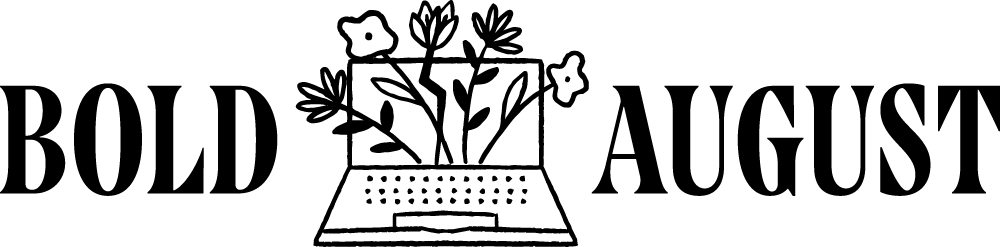The Pros and Cons of Using Canva Docs: Is It Worth the Hype?
If you’ve been eyeing Canva Docs and wondering whether they’re worth adding to your workflow, you’re not alone. With Canva entering the world of document creation, many creatives and business owners are curious—can it replace tools like Google Docs, Notion, or Dropbox Paper?
After spending time testing Canva Docs and comparing them to other platforms, I’m here to share the full scoop. Spoiler alert: they’re not for me—but that doesn’t mean they won’t be perfect for you. Let’s dive into the pros, cons, and ideal use cases.
🌟 What Are Canva Docs?
Canva Docs are part of the Canva ecosystem, offering a sleek interface for creating documents right alongside your brand assets, designs, and templates. It’s built with simplicity in mind—perfect for users who already live in Canva and want everything in one place.
✅ Pros of Using Canva Docs
1. Seamless Branding Integration
Canva Docs allow you to pull in your brand fonts, colors, and logos with ease. This is especially helpful if you’re already managing branding materials inside Canva.
2. Beautiful Table Design
The table formatting in Canva Docs is visually appealing—especially compared to traditional document editors. It’s great for presenting data in a clean and modern way.
3. Magic Write (AI Writing Tool)
Love it or hate it, Canva’s Magic Write feature is a solid tool for kickstarting your content. Whether you’re outlining a concept or need help getting words on the page, it’s a great jumpstart—just make sure to edit thoroughly.
4. Canva Templates
Canva offers solid document templates like pricing proposals, project briefs, and social media kits. These can serve as a useful foundation if you’re not sure where to begin.
5. Document + Design in One Spot
In theory, you can embed Canva designs directly into your doc, which is handy for making branded visuals part of your text-based content.
❌ Cons of Using Canva Docs
1. No Page Breaks or Table of Contents
Canva Docs are endless-scroll only. There are no page breaks or built-in table of contents features—making long documents hard to navigate.
2. Limited Design Flexibility
Ironically, Canva stripped away most of its core design tools within Docs. You can’t layer elements, resize design inserts easily, or add shapes and GIFs freely. It’s far less customizable than you’d expect from Canva.
3. Frustrating Image Handling
Adding and placing images is clunky. You have to upload them first, then align them—but you can’t drag or reposition like in other platforms.
4. No Smart Collaboration Tools
Unlike Google Docs or Notion, Canva Docs lacks smart features like tagging collaborators, using dropdowns, or embedding smart chips (dates, tasks, etc.).
5. Weak Presentation Conversion
Converting a Canva Doc into a presentation is rough. The formatting often breaks and the layout logic doesn’t follow the flow of your content.
6. Sharing Limitations
You can’t create template links to share with others, and download options are limited (mostly just PDFs).
🛠 Alternatives to Canva Docs
Google Docs
A tried-and-true favorite. With pageless formatting, clickable tables of contents, smart sharing, and collaboration tools, it’s still the most flexible document tool out there—especially for client work.
Notion
Perfect for project management and resource libraries. Notion supports toggles, databases, tables, dividers, and more—plus it has built-in AI. Ideal for internal systems.
Dropbox Paper
An underrated contender. It offers rich formatting options, task timelines, and intuitive media embedding. Great for collaborative content planning and timelines.
📌 Final Thoughts
Canva Docs aren’t bad—they’re just not ready to replace traditional docs yet. If you need something lightweight and visually branded, they might be perfect for social media briefs, internal notes, or one-off guides. But if you’re creating client-facing materials or need robust formatting and collaboration, Google Docs or Notion still reign supreme.
Still curious? Try it out and let me know what you think. I’d love to hear if Canva Docs have found a place in your workflow.