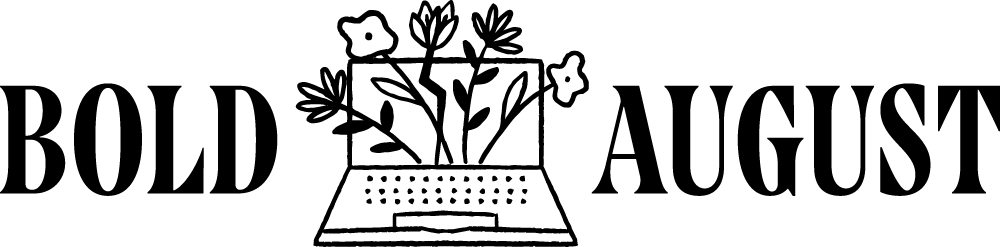How to Make a Seamless, Continuous Pinned Instagram Post Design in Canva
If you’ve ever scrolled past a beautifully cohesive row of pinned Instagram posts and thought, “How did they do that?”—you’re in the right place. In this tutorial, I’ll walk you through how to create a seamless, collage-style row of three Instagram posts using Canva. This technique is perfect for showcasing your services, launching a new product, or just leveling up your visual brand.
Why Create a Continuous Instagram Grid?
With Instagram now allowing you to pin posts to the top of your feed, you have a powerful opportunity to highlight your most important content. Instead of three random posts, why not turn them into a single, continuous design that grabs attention instantly?
This is great for:
Highlighting your services
Sharing your brand message
Featuring a recent launch
Creating a custom “about me” section visually
Let’s break down the process.
Step 1: Set Up Your Canva Design
Each Instagram post is 1080px x 1080px. For three posts side-by-side, multiply the width by 3:
1080 × 3 = 3240 pixels
Open Canva.
Click Create a Design > Custom Size.
Set your canvas size to 3240 x 1080 px.
This will give you one long horizontal canvas that spans three Instagram posts.
Step 2: Add Guides to Divide Your Layout
To make sure your design aligns perfectly across the posts:
Click File > View Settings > Show Rulers and Guides.
Drag vertical guides from the ruler to 1080px and 2160px.
These represent where each post will be split.
Now you have a visual layout for your left, center, and right posts.
Step 3: Design Your Seamless Post
Here’s where the fun begins. Use Canva’s tools to build one cohesive design that stretches across all three panels.
Tips:
Text: Add headers like “Brand Design,” “Website Design,” and “Canva Tips” in each section.
Graphics: Use collage elements, stickers, or illustrations that span across two or more panels.
Photos: Add a cutout of yourself or product photos that peek into multiple panels.
Color: Stick to your brand colors and play with backgrounds and layering for visual flow.
Make sure each third can stand alone and looks good as part of the full layout.
Step 4: Export Your Design
Once your design is complete:
Click Share > Download.
Choose PNG.
Download the full 3240 x 1080 design to your computer.
Step 5: Split the Image into Three Posts
To post your design on Instagram, you need to cut it into three equal squares.
Here’s how:
Go to ImageSplitter.net (or a similar free tool).
Upload your Canva image.
Set:
Parts in width: 3
Parts in height: 1
Click Split Image and download your three cropped images.
Step 6: Upload and Pin to Instagram
Use a scheduler like Later or upload directly to Instagram:
Post the three images in order from left to right.
After publishing, pin all three posts to the top of your profile.
Voilà! You now have a stunning, scroll-stopping top row.
Bonus Tip: Try This for Carousel Posts Too
Want to create a seamless carousel where a design flows from one slide to the next? The same technique applies—just create a long horizontal canvas and slice it into more than three squares depending on how many slides you need.
Creating a continuous pinned post layout on Instagram is a simple way to make your profile stand out and instantly communicate your brand. With Canva, a little design planning, and one extra tool to slice your image, you can completely transform how your audience experiences your content.