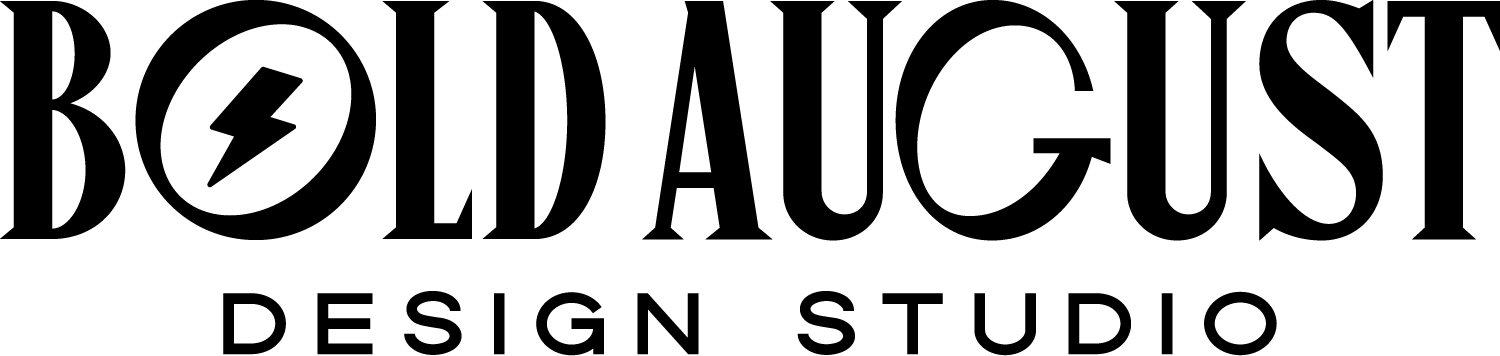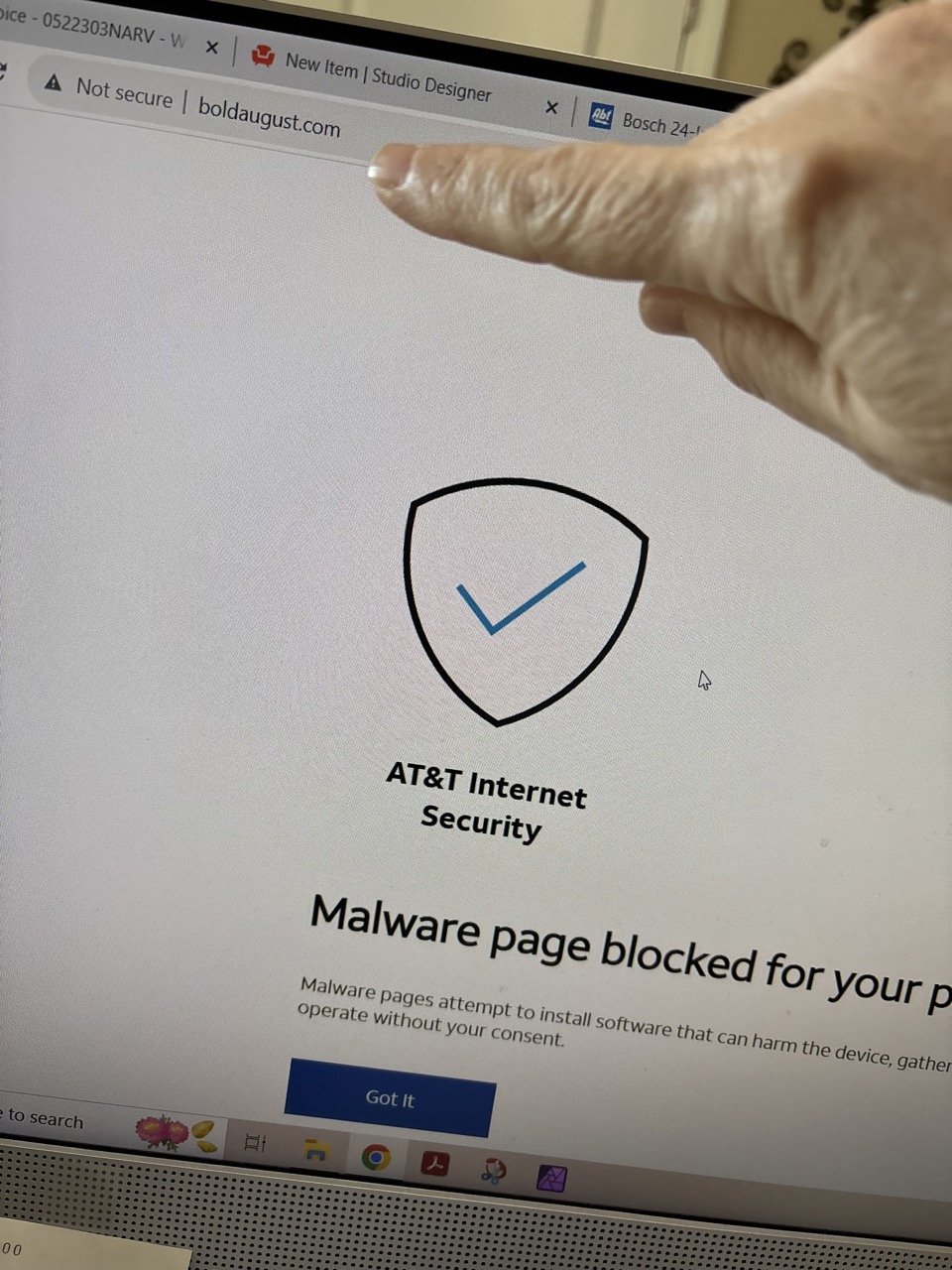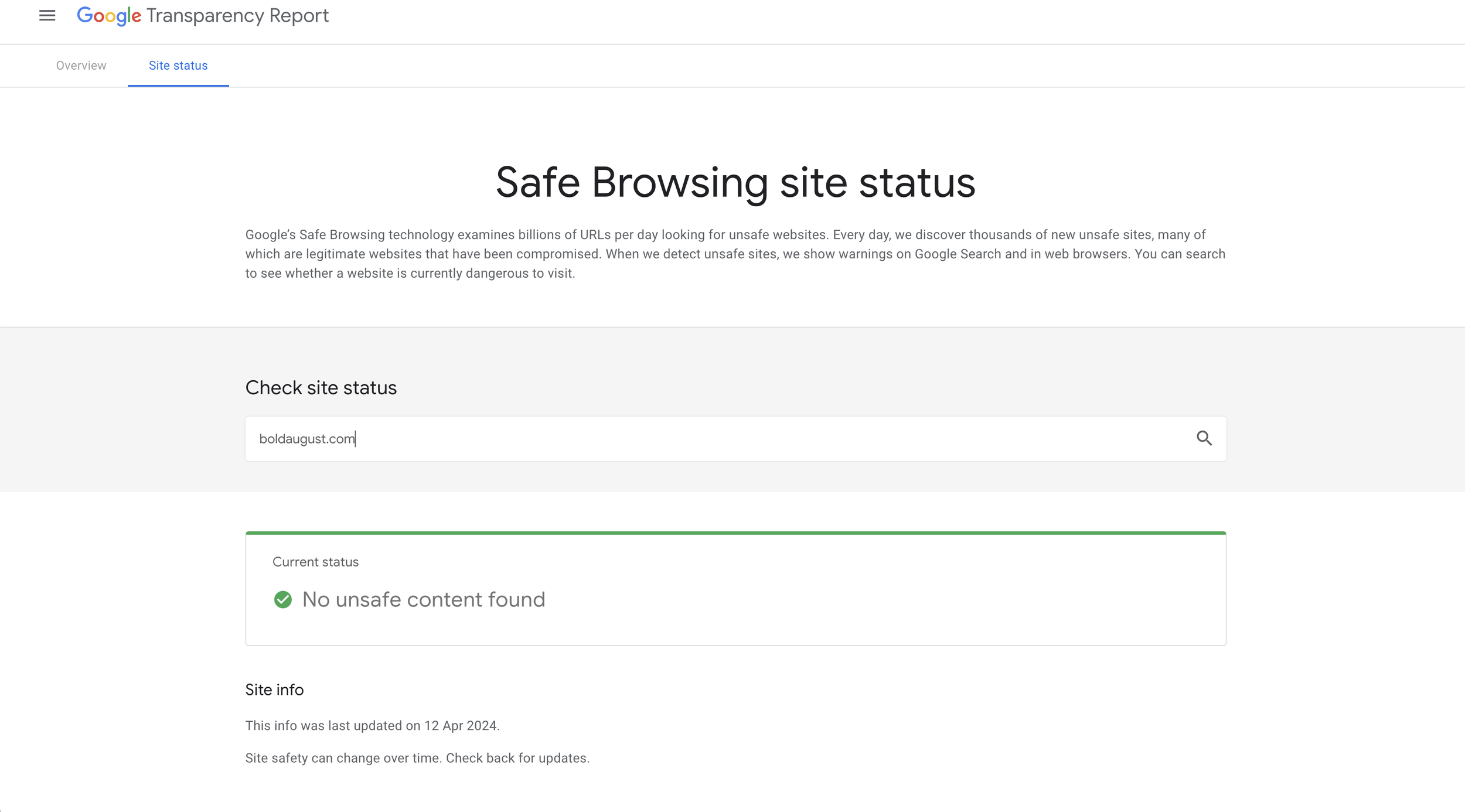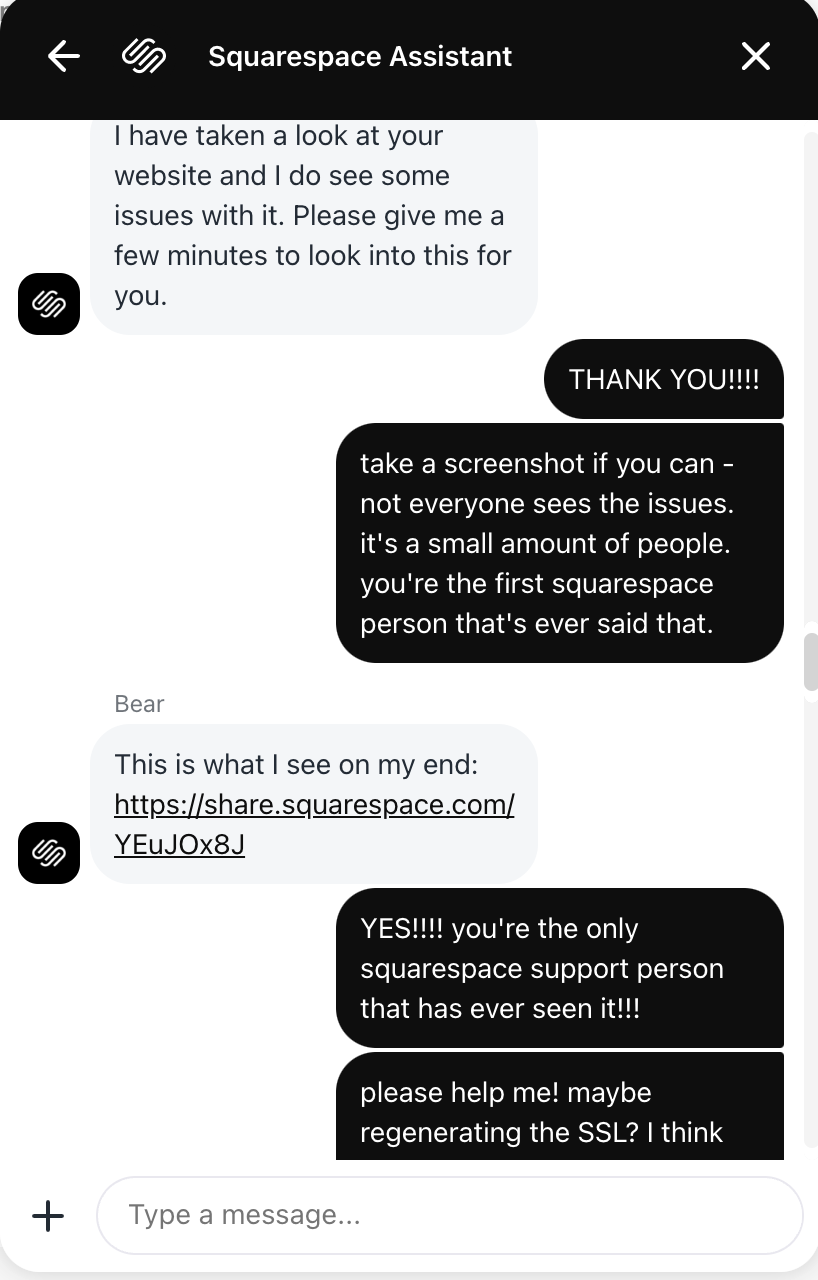Squarespace Site Not Secure: How to Fix Flagged, Spam, or Unsafe Browsing Notifications and Get Unblocked
In October 2023, the worst happened to me. My mom texted me out of the blue saying that my website was not coming up for her. Admittedly, I did a bit of an eye roll because…c’mon Mom, is it your anti-virus? But then she tells me that my aunt can’t see it either, and then I start getting message after message about how people can’t see my site.
Oh no.
I quickly realized that even though I had SSL, even though I could see my site, even though many people could, probably about 30% of my users could not see my website at all.
Obviously, for a web designer, this was in my top 5 nightmares.
It took months for me to understand and unravel what happened to my site, which led to many tears, desperation, and tons of reading articles. (I wish they counted toward my Goodreads reading goal…) I also posted on the Squarespace forums, you can see my article here, and contacted support numerous times.
Since I finally fixed it (and you’re reading this article!) I confidently knew I could write an article to help others unblock their sites and mark their websites as safe to antivirus software.
So without further ado, here’s exactly what I did to get unblocked.
The dreaded screen. So many of my clients sent this over to me - this one is from Eero secure.
Aw man, c’mon mom!
First Things First: Let’s Get the Obvious Squarespace Errors Out of the Way
This is a Squarespace article for Squarespace issues. If you’ve got a Wordpress, I’m sorry, this is not the article for you as there are other security protocols you need to follow!
Alright: I know this is painful, but first we do need to do the IT equivalent of “turning it off and turning it on again.” You’ll need to run through this checklist to make sure your error is not one of these:
Make sure your SSL certificate is active.
I’d also recommend chatting Squarespace support and asking them to re-submit it. I did this about 5 times. Your SSL is under your domain and it should be marked as “issued” and your domain SHOULD have “https” in front of it.
Notice how this says HTTPS - means the URL is secure!
2. Okay great, now, let’s check that your site has safe content.
You might have accidentally uploaded bad code or a bad plugin. Go to Google’s Safe Browsing website and ensure that you don’t have anything popping up here.
3. Reach out to Squarespace support to confirm nothing is wrong on their end or something you can’t see.
It’s always good to get this one out of the way. Squarespace support was not helpful to me the first 3 times I reached out, but on the fourth time, the support person could FINALLY see that my site was showing an error. But because the issue for me was that my site was blacklisted on some but not all Internet Service Providers, they never could all replicate the issue to show me exactly what happened.
But, you never know, and they could be helpful pointing you to a direction! (Please note I am not affiliated with Squarespace and cannot provide Squarespace tech support. I can help you with design, SEO, or graphics!)
I am forever grateful to this support person Bear for seeing my pain.
Once you’ve done those things, it’s time to move on to the very painful part: the long part, the part that is going to feel like you’ve been doing this forever with no hope in site.
McAfee was NOT enjoying my site.
If your Squarespace website is showing up as spam, unsafe, malware, risky…it’s because it’s been marked that way.
I’m not sure how, I’m not sure when, and I’m not sure why. But somewhere in the giant universe of the internet, someone flagged your site as unsafe or they marked it as spam, and that spread across the internet like a spider web. Your site is being flagged as unsafe by antivirus software and ISPs and unfortunately there’s no way to see when, why, or how. But, we can start to move toward resolving it.
The first step is to accept it, and the next step is to start untangling it.
You are going to have to individually contact each and every ISP (internet service provider) and anti-virus software and ask them to check your site and remove you from the list. Don’t worry, I have a starter list here, and I’m hoping the future commenters of the world will help by continuously adding to this list with relevant URLs.
By doing this, you’re starting a paper trail and contacting several IT and support folks all across the internet to check your site.
How to Fix Your Squarespace Website Being Marked as Not Secure Even With an SSL
Utilize the list below to ask everyone to not mark you as spam. This list is a mix of submission forms, emails, checkers, etc. You’ll click each link and do the relevant action to mark your site as not malicious and be asked to taken off of any blacklists. This is going to take you an afternoon but it’s completely worth it to see what’s up.
Norton Antivirus - submit a dispute
Spectrum - check URL, verify security, reach out
McAfee - submit a dispute
Xfinity - submit a report via reaching out to their support
Eero Secure - you’ll have to email them
Bitdefender - I hadn’t heard of this one, but they still showed up online
AT&T - you have to email them directly, there is no support, but you can tell them your site has been blacklisted and there’s a paper trail.
After you’ve reached out to these sites and requested your site be removed, you’ll have to wait.
It took my site about 2 weeks to be fully removed off of all blacklists and for my community to stop sending me “your site is marked unsafe” notifications. Caches need to be cleared and adjusted and all the above companies need time to check your website and begin to mark it as safe.
VINDICATION!!!! Finally after months (this started in October of 2023) you can see that Spectrum unblocked my website. Ta-da!