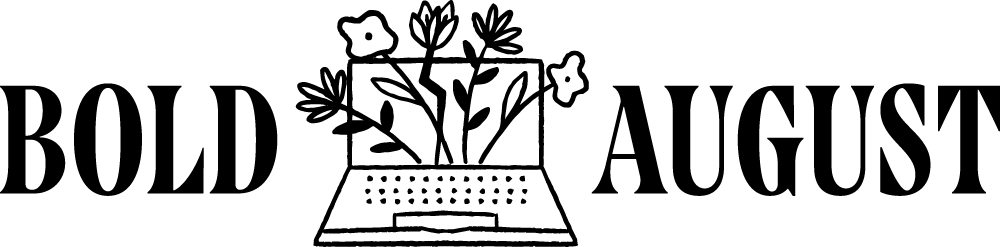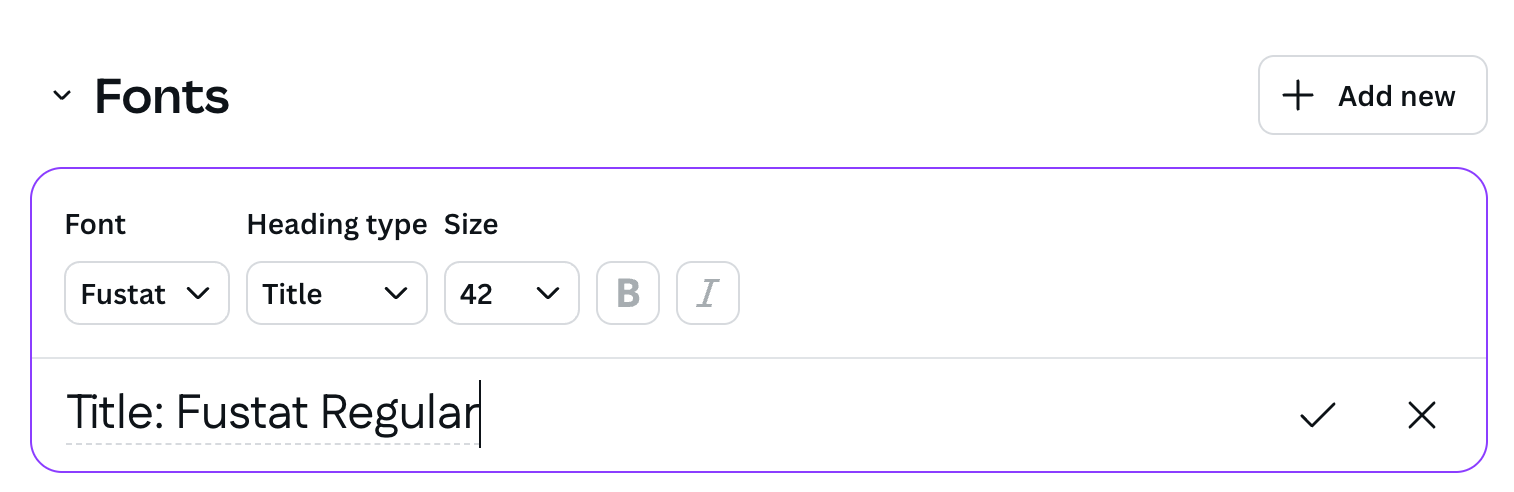How to Choose Fonts Within Your Canva Brand Kit (Plus Font Tips You’ll Actually Use)
If Canva’s updated Brand Kit has you scratching your head, you’re not alone. With new sections, more text styles, and a whole lot of customization options, it’s easy to feel overwhelmed by your font choices. But don’t worry—I’m breaking it all down so you can confidently pick the perfect fonts for your brand, without the chaos.
Let’s walk through how to set up your Canva Brand Kit fonts, what each style is used for, and how to make decisions that actually support your brand.
Where Fonts Live Now: Inside the Brand Hub
Canva recently renamed the Brand Kit area to the Brand Hub, and it now includes:
Brand Kit (your fonts, colors, logos)
Brand Templates
Brand Controls
Today, we’re focusing on the fonts within the Brand Kit.
Understanding the Font Styles
In the past, you only had to assign a heading, subheading, and body font. Now Canva lets you set everything from titles and subtitles to quotes, captions, and section headers—which sounds great, but can quickly become confusing.
To keep things simple, here’s a system that works:
Title / Heading Font → Use your main H1 font
Subtitle / Subheading Font → Use a bold or clean variant for H2 or H3
Section Header → Something unique or custom (optional)
Body Font → Choose a clean, legible sans serif
Quote / Caption Font → Add a little personality here if it fits your brand
My header font!
In Canva, I use a mix of purchased and native fonts:
My main heading font is Fustat (a free Google Font)
Subheadings are Montserrat Classic
Body text is Karla (a free Google font)
Quote and caption fonts rotate based on the vibe—sometimes fun, sometimes bold
How to Upload Fonts (and When to Avoid It)
You can upload fonts to Canva if you own the proper license. But keep in mind: uploaded fonts won’t support bold or italic options unless they’re specifically included in the file. That’s because Canva can’t generate those styles for you.
If your font is already in Canva’s library, use that instead—it’ll give you more flexibility and formatting control.
When you upload a font in Canva, it will give you this warning to ensure that you own the rights to your fonts.
To upload a font in Canva:
Click “Manage Uploaded Fonts” inside your Brand Kit.
Choose “Add New” and upload the file.
Make sure your license (typically a Desktop License) covers design use.
You can find great fonts on Creative Market or MyFonts, but always double-check the license type. For Canva use, a Desktop License is all you need.
The Importance of Body Fonts
Your body copy font does a lot of heavy lifting, especially in documents, workbooks, or social posts with lots of text. It should be clean, simple, and easy to read at various sizes.
I’ve put together a guide that shows body copy fonts that are available in both Canva and Squarespace—perfect if you’re trying to match your website and your marketing materials.
Download My Tester Font Document
Not sure what fonts look like together? I’ve created a Canva Type Playground so you can mix and match heading, subheading, body, and callout fonts in one place. Just open the doc, plug in your choices, and test them out visually.
With this Canva template for fonts, you can try:
A decorative “fun font” for quotes or social callouts
A handwriting or script font (sparingly!)
Seeing how fonts look in bullet lists or paragraphs
Repeating your subheading font to check versatility
One of my favorite creative families for accents is the TAN collection in Canva. Fonts like TAN Kindred or TAN Buster are great for personality-packed headlines or accent quotes—as long as they remain readable.
Final Thoughts: How to Choose Your Brand Fonts
Here’s your quick-start guide:
Choose a main heading font that feels aligned with your brand voice.
Add a subheading font that pairs well and offers contrast.
Select a body font that’s clean and legible.
Sprinkle in one accent font—something fun, but used sparingly.
Upload any licensed fonts you love, but remember that native Canva fonts offer more control.
Need help visualizing it all? Download my Font Playground and start experimenting. You’ll get access via my newsletter or blog, and you can make a copy to start tinkering with your own combos.
Have a font question? Leave a comment or shoot me an email—I’d love to help.