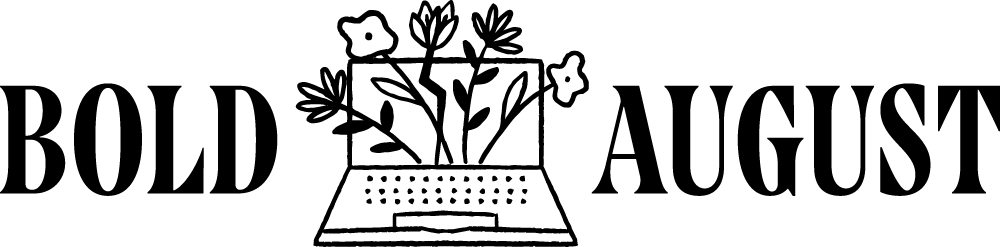5 Creative Ways to Use the Background Remover Tool in Canva
Canva’s Background Remover tool is one of the most powerful (and underused!) design features available to small business owners, brand designers, and content creators. If you’ve only used it to cut out your headshots—good news—you’re just scratching the surface.
In this post, we’re sharing five creative, unexpected ways to use Canva’s Background Remover tool to elevate your designs, build your brand identity, and make your content look polished and professional.
1. Add a Bold, On-Brand Border Around Your Subject
If you want your image to pop—especially on a busy background—adding a clean, colorful border is a quick way to make your visuals feel intentional and branded.
How to create an outline using the Background Remover:
Upload your photo and remove the background
Go to Edit Image → Shadows → Glow
Click Glow again to open the settings
Set Transparency to 100%, Blur to 0, and choose your brand color
Adjust the size for your desired border thickness
This looks especially great on dark backgrounds and is perfect for headshots, product photos, or social media posts that need a bit of extra “pop.”
2. Remove Backgrounds from Logos or Graphics
You don’t need to hunt down transparent PNGs every time you add a logo to your site or create a “featured in” section. Just use Canva’s Background Remover.
Upload your logo or screenshot, click Edit Image, and remove the background. Done!
Bonus tip:
Want to make your logo white to place on a dark background? Use Duotone, select any preset, then adjust both the highlight and shadow colors to white. It’s quick and clean—and it helps keep your branding consistent.
3. Create a Pop-Out Effect for Your Photos
Want to make your designs feel more dynamic? Create a 3D-style pop-out effect by layering a cutout image over a Canva frame or mockup.
Use a phone screen, a circle, or a computer frame and place your image inside it. Then duplicate the image, remove the background, and layer it on top so it looks like part of you is popping out. It’s perfect for social posts, welcome graphics, or creative service promos.
4. Build Custom Collages Using Cut-Out Elements
Instead of downloading a premade collage pack, you can create something completely custom by removing backgrounds from Canva stock images or your own brand visuals.
Think:
Flowers
Disco balls
Yoga mats
Shells
Crystals
Objects that speak to your vibe
Search Canva’s photo library, pick your elements, remove their backgrounds, and layer them creatively. It’s an easy way to make mood boards, featured sections, or social content that feels elevated and on-brand.
5. Remove Backgrounds From Videos (Yes—Really!)
Canva Pro now allows you to remove backgrounds from videos too! It’s a powerful update that makes your video content look clean, focused, and totally customizable—especially if you’re recording Reels or video intros.
The tool works best when you’re recording against a high-contrast background (like a blank wall). Processing takes a few minutes, but the result? A polished video with endless design flexibility.
Use it to:
Drop a brand pattern behind yourself
Remove clutter or distractions from your background
Make branded content that looks like it was edited professionally
Final Thoughts: Let Canva Do the Heavy Lifting
From adding bold outlines to building unique collages or popping yourself out of a phone frame, the Background Remover tool in Canva does way more than you think. It’s an easy way to level up your visual content—no design degree required.
Give one of these creative techniques a try in your next Canva project, and tag @BoldAugustDesignStudio so we can cheer you on!