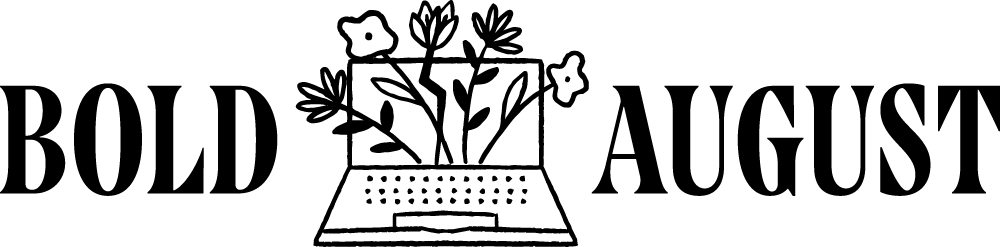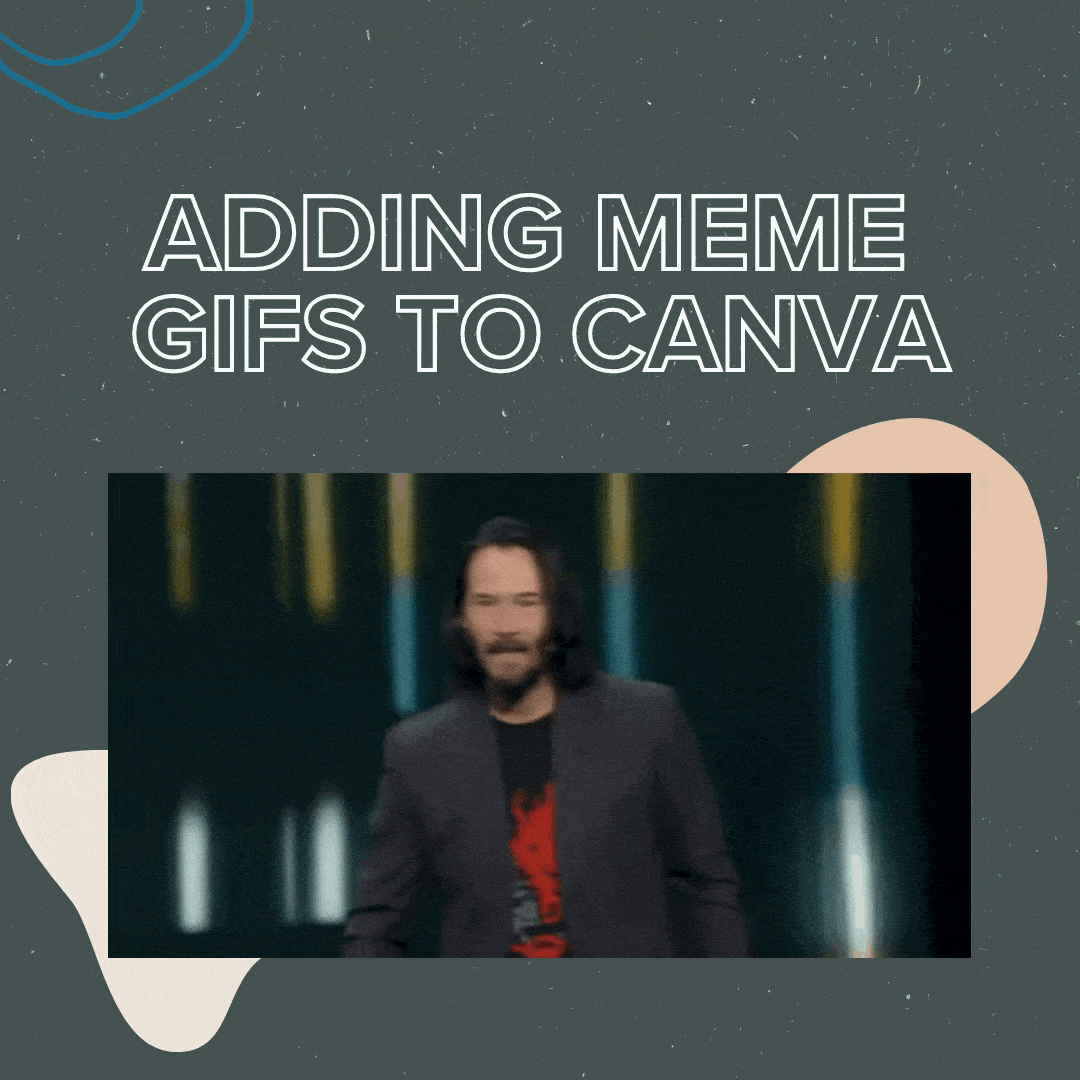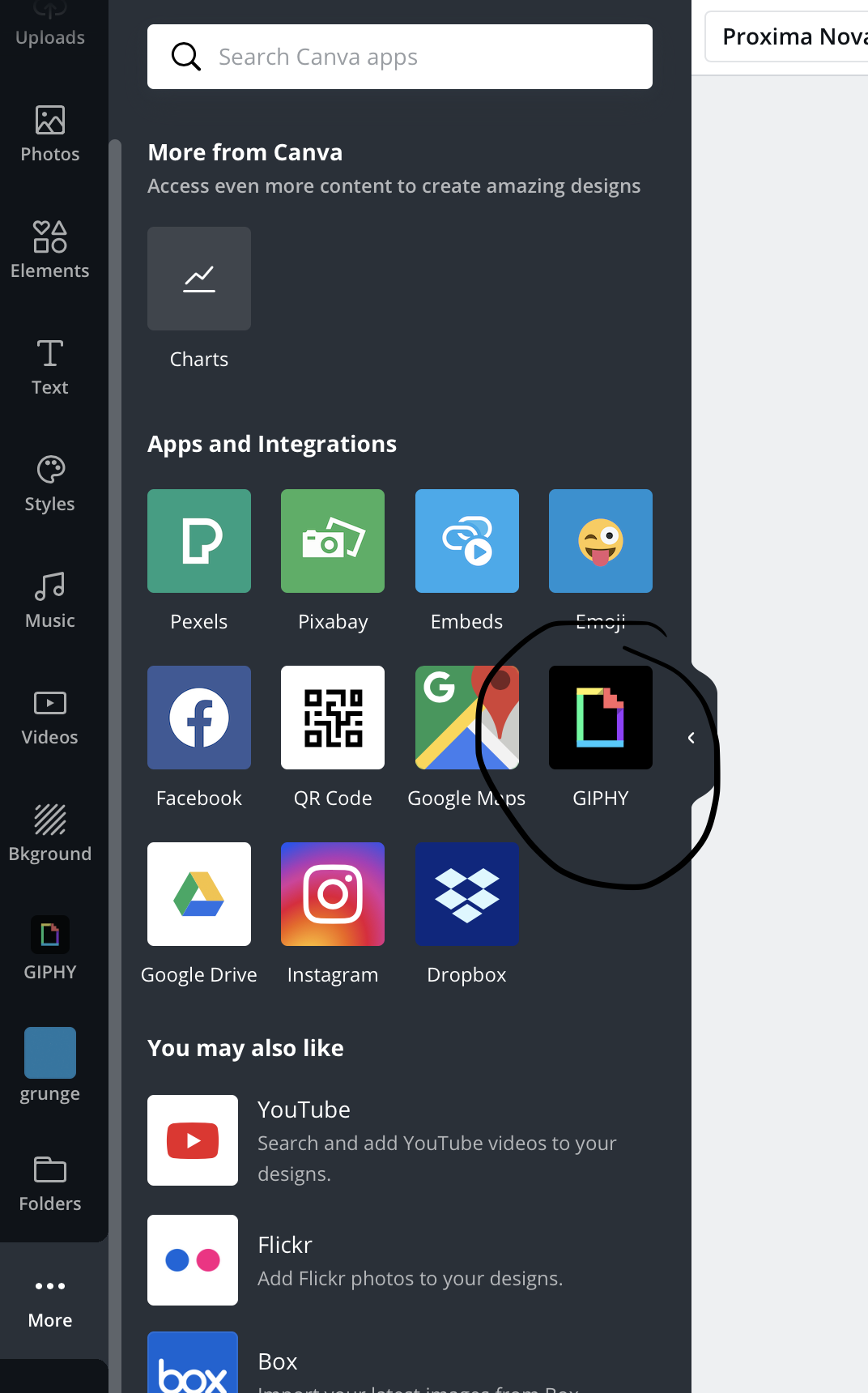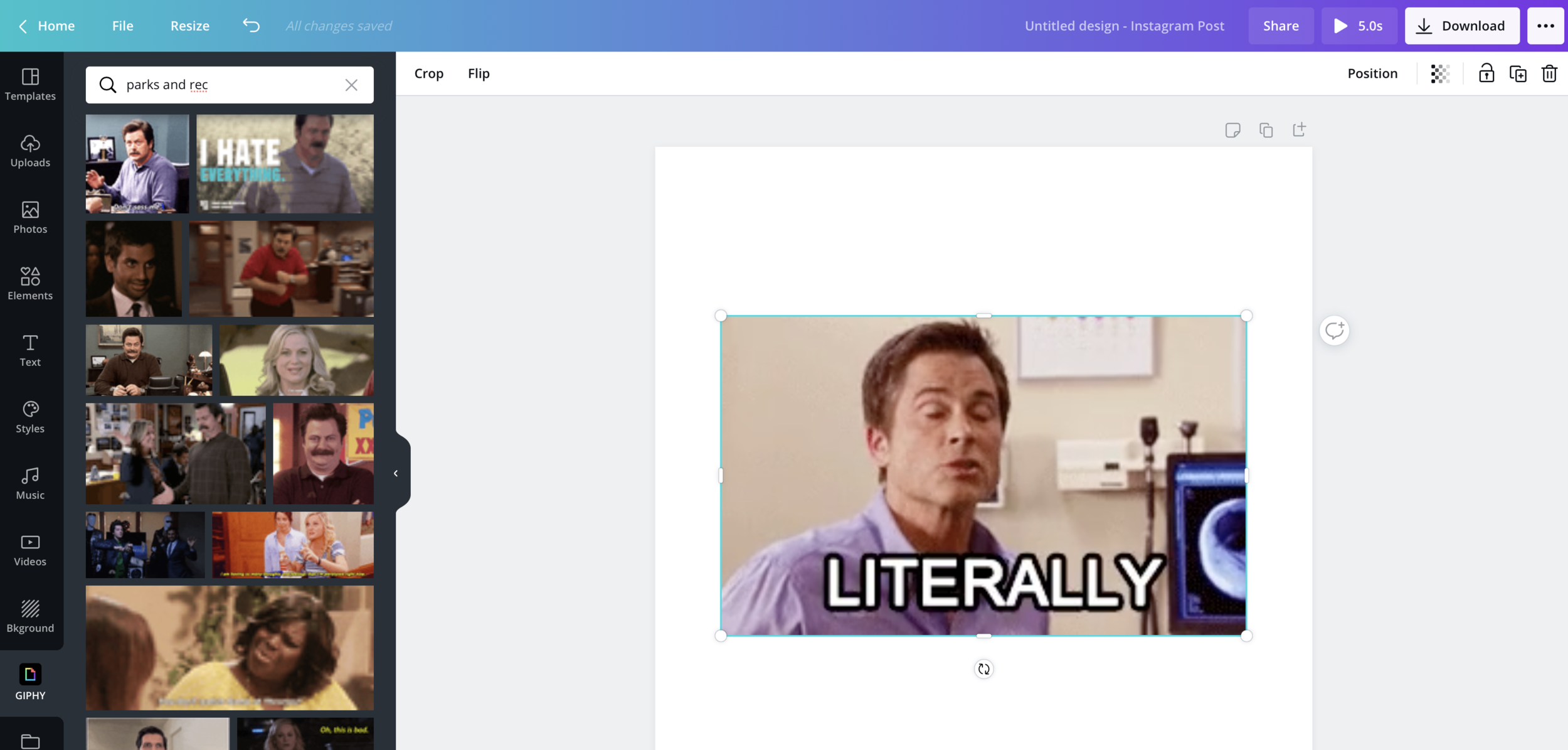How to Add Meme Gifs to Your Canva Designs
You know what I’m talking about - memes! Gifs! The funny animations of your favorite TV personalities, all bundled up in meme format. I googled this myself after seeing tons of people managing to do this, but found nothing…so once I figured it out, I decided to write the blog myself!
Adding animations and memes and gifs to your Canva designs for social media is a great way to “stop the scroll” as they say. You want your users to stop, laugh, smile, and engage with your content. Sometimes, a simple image or quote doesn’t do enough to really gather attention.
Here’s how to enable gifs in Canva
The Text Version
(If you don’t like watching videos, check out the text here and the screenshot.)
On Canva’s sidebar, you’ll see a series of options. You’re probably familiar with elements, photos, and type - but have you ever clicked on “More?”
Canva has tons of other options that you might not have known about! In this case, we’re going to click on the Giphy integration.
Giphy is an amazing source for gifs online, and rather than upload their own, Canva partners with them to provide gifs right to you!
Once you click on that, you’ll see Giphy pop up in your sidebar!
Searching for Gifs
Now that you’ve got Giphy, you can search whatever you want to try to find the right meme or gif! The extra cool thing is that you can still design AROUND the gif as well! The gif at the top of this post is a great example. You’ll see I still added my own text, artwork, and background on top of the gif, to allow my own brand to shine through.
Here’s me searching for Parks and Rec with Giphy on Canva!
How to save Gifs from Canva to Post on Social Media
Canva is naturally going to recommend downloading your gifs as an MP4. An MP4 is the format that Instagram takes when uploading to their platform. So, while it might feel a little strange to save a GIF as an MP4, that’s because that’s how you’ll upload to Instagram!
However, other platforms WILL take a gif. For example, at the top of this post, I uploaded a GIF file format instead of an MP4. To do this, you’ll change the selection in Canva.
So there you have it! The simple, easy way to add quick meme gifs to Canva. Comment below with links to your creations if you used this article!