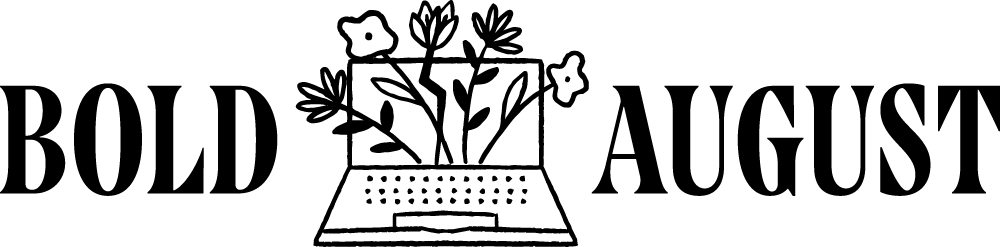5 Things You *Literally* Need to Know How to Do for Your Own Squarespace Site
Look, I get it. You maybe hired a designer to “do your site for you” because you don’t have time for “all that.” Or you DIY’d your own Squarespace website in an afternoon, and stepped back to look at your work and said “eh, good enough.”
The thing is, your website is the hub for your business. Your website is your site’s main online presence, and sometimes is the first impression for your brand. There are a lot of places where it’s okay to DIY, where it’s okay to put something up quickly, but when it comes to having a functional presence that showcases your skills and services, you shouldn’t skimp or cut corners on knowing how to use the platform.
You don’t have to become a web expert overnight, but having some basic skills and know-how to edit and maintain your online presence will set you up for success.
My packages and services always include education and a series of how-tos for my clients. Learning how to edit and manage your site is key to your success as a business, because I won’t always be around to help you make edits or to think through strategy. Education is extremely important to me, as a designer, but also as a human being. I love learning how to do new things, and to see how they can apply to me as a business! Setting up all of my platforms based on what works for me is what drives my success as a business.
We’re going to cover why you should know how to:
Add a page in Squarespace
Add forms to your Squarespace account
Manage your header / footer
Edit, use, and get creative with images
Check your analytics
Here are the 5 things that can immensely help you become more empowered with your Squarespace site.
(This article is mainly for Squarespace 7.1. If you need to migrate, check out my migration package!)
1. Adding a Page (and Disabling it!) in Squarespace
This seems like it’d be straightforward, and that every client learns it immediately, but you would be surprised at how many clients still ask me how to do this! If I had to guess, the hesitation and insecurity of generating new content is what’s really behind the lack of knowledge around adding a page.
Yes, it can be scary to “go for it” and write content or build that landing page, but if you don’t jump, you won’t land!
How does adding a page help my small business?
Your business WILL change. You’re going to offer new things, you’ll need to remove things, and make way for new pages. Knowing how to successfully add a page is key for ensuring your business is going to expand and keep up with the years.
I add and delete pages pretty constantly, as my business grows and offers new services. Pages are essential to communicating information to your clients. Don’t be vague! List out your services, your values, and how you are helping clients.
You should also know how to disable a page, so that it’s not public to your audience. When you make a page in Squarespace, it’s automatically set live, so be sure that if you don’t want it to be indexed by Google or accidentally discovered, that you disable it.
Here’s a quick video (under 5 minutes!) on adding pages.
2. Learn More About Forms in Squarespace
Forms! Yes! Squarespace has an excellent native form feature. (Native means that it belongs to that platform, and you don’t have to use a third party to connect it.) Forms are an extremely powerful way to gather data and stay organized. Also, everyone fills out forms! We all know exactly how to fill out a form. Who hasn’t filled out a form in this day and age? Because they’re a structured way to fill out information, they’re a great value add to your website.
Don’t just have a form that asks the default questions (name, email, message.) That shows that you haven’t put any effort into that form to customize it to your business. I recommend really looking into your form building. Maybe add a “fun” question so that people know you’re listening to them, and so you can see that they’re paying attention!
Fun / detailed questions:
“What is a success your business has had lately?”
“How did you hear about me?”
“What problems is your business experiencing?”
I use my contact form as a way to filter out leads, ensuring I get exactly the client that I want. If a client doesn’t fill out my form, it’s a big red flag for me that the client isn’t ready to do some of the other questionnaire type requirements I have for my process.
Forms are also great for:
Generating testimonials (ask clients to fill it out)
Learn more about your clients (think about a form that asks important questions for your project)
Applications (job applications, applying to be on a podcast, etc)
Here’s a video about forms on Squarespace.
3. Managing Your Header and Footer in Squarespace
Your header and footer in Squarespace are global elements. Meaning, they’re on every single page. That’s kind of a big deal.
Header
Your header contains your site’s navigation, so it’s important to understand how that works. Your top navigation should be simple and not too overwhelming, and prioritize your services and the main things you want users to click on.
!! Huge note: pages that are in “not linked” do not mean hidden from the world! This just means that they’re not accessible through navigation. They can still be picked up by Google and found through their direct URL. Disable them if you don’t want them!
You arrange pages in your navigation by simply dragging them around. You’ll see that your navigation reflects what’s in your side menu.
Notice how “main navigation” on the left corresponds with my site’s navigation.
Footer
Your footer can be pretty flexible! Your style of footer is going to be pretty personal. As of October 2020, mine has an instagram feed, links to other services, my social media, and more. (I say the date because I love editing and changing my website, and who knows what my footer will look like next month! I love testing new strategies and seeing what works.)
Experiment with your footer to see what works for you. Footers should be simple but helpful and informative. A footer is a great place for secondary information, like links you don’t want in your main navigation or secondary programs and services.
4. Knowing how to upload images, banner images, and how to edit images in Squarespace
Images! Graphics! Branding! Of course you’ll want to know how to utilize images in Squarespace. Having your website reflect your brand is really what a good designer should be helping you with, but knowing how to use images for future use is going to set your brand up for success and to look cohesive.
There are three aspects to images you need to know:
Banner / background images. These are the “full bleed” backgrounds you see as a section.
Image Blocks - these are the creative image layouts that combine text.
Regular images (and bonus cropping aspect)
Experiment with images! Use Canva to get creative with graphics.
5. Check Your Analytics in Squarespace
Checking your analytics, just once a month (preferably once a week!) is a great way to check the pulse of your site. You can see what pages are performing well, what pages aren’t performing well, and you can see where your traffic is coming from.
If you don’t check your analytics, you might think a page is doing well, when it isn’t. Or, you might not be aware of a blog’s high success rate (and if you see a successful blog, write more along those lines!)
Learn how to read your site’s data. It’s there! It’s powerful!
For example, I started noticing that my Canva posts do really well. If I hadn’t checked my analytics, I wouldn’t have known about the success those are seeing, and would not have known to write more in the same vein.
You can also see where your users are coming from. Emails? Social media? Google searches? Direct? When you check this you can see if you’re actually getting Googled or if users just know your domain.