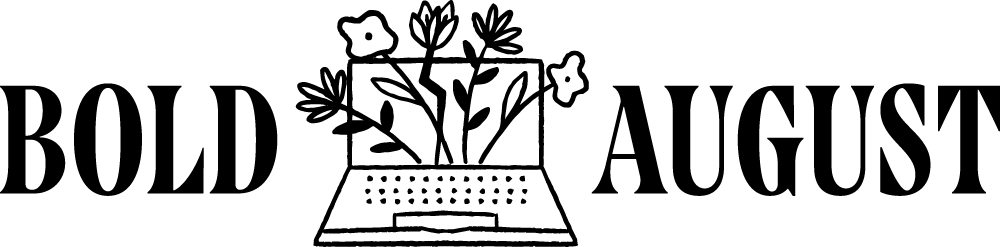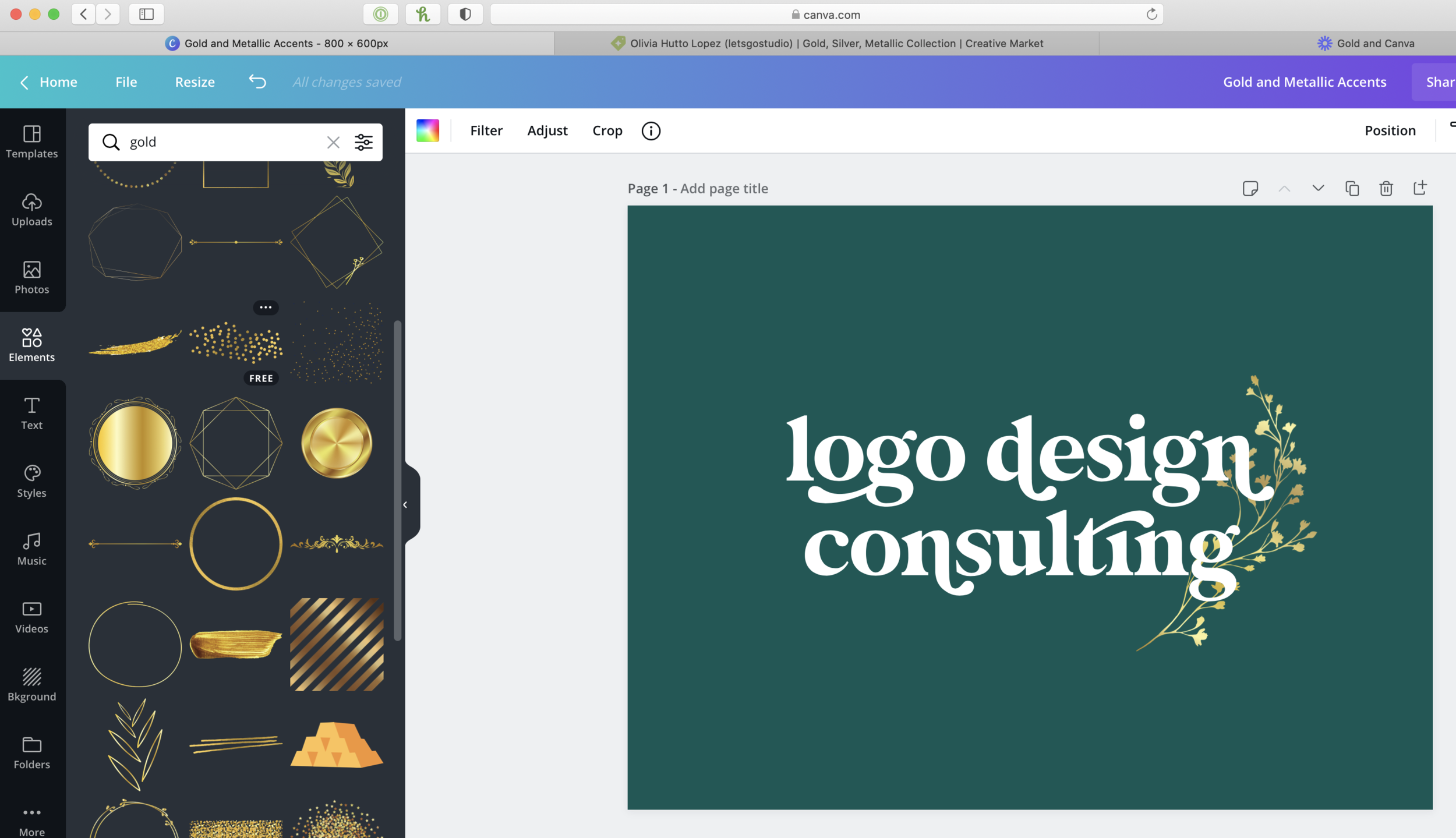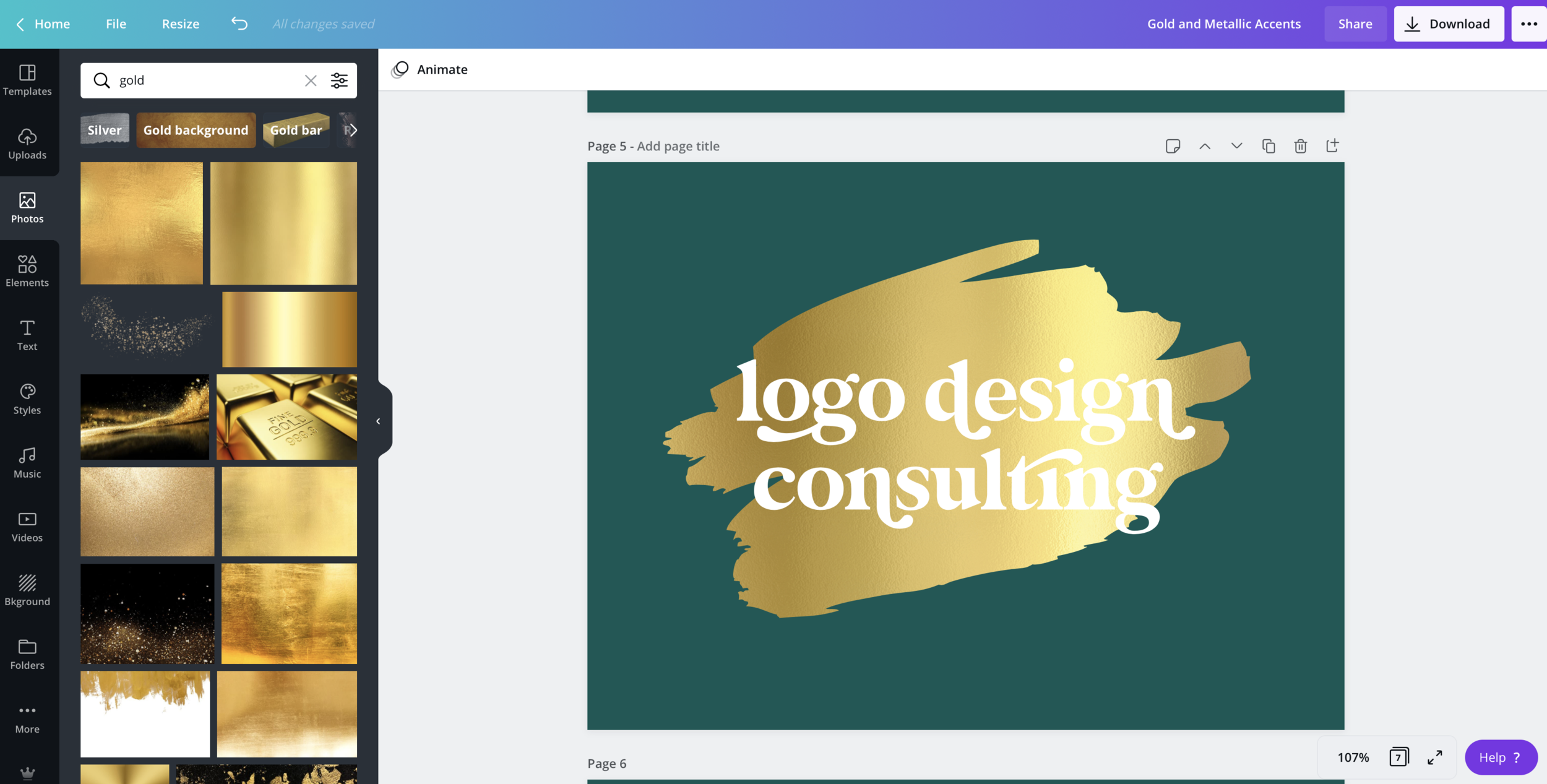Gold, Silver, Metallic, Logos and Beyond: The Ultimate Guide to All Things Gold in Canva
Gold! Silver! METALLIC! These types of logos are incredibly popular, and rightfully so – they’re beautiful! Adding a bit of glitter or shine to a logo can really give it a polished appearance. Metallic texture adds depth to design, and when done correctly, looks truly stunning. Whether it’s the text itself, a gold accent, or just a subtle texture, these components add complexity and layer to designs.
However, it’s very hard to achieve that metallic look without professional design software.
I can easily create gold and textured logos in Adobe Illustrator or Adobe Photoshop, but when I attempted to show a client how to do it in Canva, unfortunately I did not find a solution. You see, Canva is a wonderful platform and I have only nice things to say about it...but it’s still not professional design software and can’t handle complex things. (And that’s okay!)
Canva does have metallic textures that you can add to frames and backgrounds, but unfortunately, Canva is lacking a clipping mask feature to add gold effects to type or your logo mark itself.
But worry not! I’ve got 3 workarounds for you so that you can have that gold, silver, or metallic logo style you’ve always wanted.
We’re going to cover:
Adding Gold Elements to an Existing Logo
Using Frames and Textures to Add Gold Backgrounds
Finding other gold assets from Creative Market
BONUS: Using a FREE design tool to make that gold logo (Photopea)
Here’s the video version, but the text version below!
An example of adding gold accents to an existing logo
1: How to Add Add Gold Elements to an Existing Logo
The problem that Canva has (and rightfully so, it’s NOT professional design software and isn’t trying to be) is that it doesn’t have a clipping mask feature. A clipping mask is a tool in design software that allows you to sort of “project” an image on top of a path. That sounds tricky because it is and you don’t need to learn it!
As a result, it is not currently possible to make an existing logo gold.
There. I said it. There are dozens of other articles and Youtube videos that say you can, but then they show the same workarounds that don’t accomplish this effect. If you have an existing logo with a font you love, you can’t then make that font gold through Canva. You CAN reach out to a designer (or book a consultation session with me, and I’d be happy to make it gold!) but if you are doing this DIY, it’s not possible.
BUT! You CAN add gold assets to your logo!
You’ll go to Elements and type in GOLD. (Or silver. Or rose gold. Or bronze.) LOOK at all of the options that Canva is going to give you:
TONS of gold accents in Canva!
That’s right, you can see in the image that they have gold polka dots, gold frames, gold textures, gold leaves and botanicals, and so much more! They also have just as many assets and items for silver and other metallics as well.
Add any of these touches to your design and you’ve got the gold effect you’ve always wanted, AND you can use them in your social media graphics and design pieces.
This is an excellent way to add that touch of depth to your logo without having to think about the text itself.
2: Use Frames and Textures to Add Gold Backgrounds
Do you want a background or swash of gold? First, located Frames from within Elements.
Now, instead of searching Elements, you’ll search Photos for “gold.” There are dozens of amazing gold textures, so look at some of the ones you like!
Place any of these gold textures into your frame and VOILA, you’ve got a fancy gold background. Get creative with different combinations of gold and swashes. These gold photos offer texture and depth to frames from within Canva! And, Canva has PLENTY of them. It’s really a gold mine (Haha - get it?) for textures and photo resources.
These textures are amazing for backgrounds, frame types, and adding a flair of the exact gold metallic texture that you like to your logo. Don’t forget to also search for silver, bronze, or even rose gold to get that effect that you’re hoping for.
3: Grab gold assets you love from Creative Market or a similar platform, and upload them to Canva
Are you not seeing anything in Canva you love? While they do have tons and tons of graphic elements and photos to choose from, sometimes the choices are overwhelming and don’t seem organized. Or, sometimes you want a whole pack of items that work perfectly JUST for your brand.
We recommend investing in a pack of graphics and assets that you can use as a cohesive set. We love Creative Market for this and use their graphics and assets on almost a daily basis (and every Monday, they have 6 free packs for download!
→ We’ve even curated a gold, silver, and metallic logo and template collection for you to browse.
There is absolutely nothing wrong with downloading these items. In fact, that’s what they’re there for! It’s insane to think that everyone makes everything from scratch. These packs exist so that you can have an amazing and beautiful brand without having to break a sweat.
Have we ever downloaded a pack from Creative Market? Um, YES. We have a budget of $75/mo to download things for Bold August and for clients! Obsessed doesn’t even begin to cover it.
BONUS: Use Photopea (free online design software) to make the logo and then upload it to Canva!
Okay, okay, okay. I’ve only shown you how to add fancy assets TO a logo, and not make the logo itself gold. Listen, you do need to use professional design software to do this. And since not everyone has a subscription to Adobe so that you can use Illustrator, Photoshop, or XD, let’s look at a FREE design platform: Photopea!
Photopea is a FREE online option that gives you the tools that Photoshop has. Yup, you read that right! I don’t recommend it for every day use (and the ads would drive a person mad) but for quick tutorials like this, it’s a great option.
Tutorial video below, but here are some quick tips:
Find gold textures for free on Unsplash here or download from the Creative Market packs above
Save as the biggest file you can as a transparent PNG
Note that printing gold items is really challenging because of the resolution. These work great for web, but don’t help for print, and sometimes look strange
So there you have it! All of the gold effects and gold information you’ve ever wanted in Canva.
Still lost? REALLY want that gold accent or logo?
Book a consultation with me! My Power Hours are truly powerful, and I can whip up that gold logo for you in a snap.