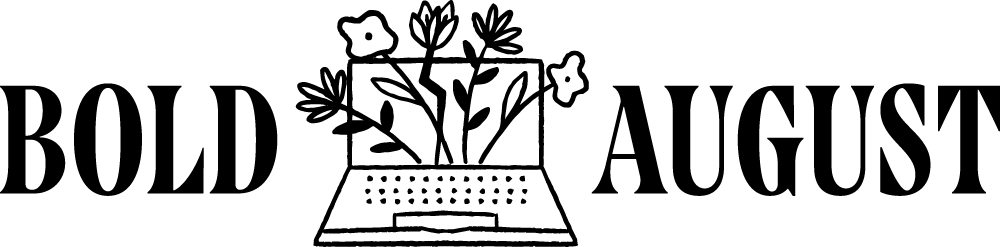How to Edit PDFs in Canva
Whether you’re revamping an old workbook, updating a lead magnet, or refreshing your brand visuals, Canva makes it surprisingly simple to edit PDFs—even if they were originally built in Adobe or Google Docs. In this tutorial, you'll learn how to import, edit, and enhance your PDFs inside Canva without needing to start from scratch.
Why Edit PDFs in Canva?
PDFs are one of the most common file formats for digital products, templates, and downloads—but editing them can be a hassle. Canva takes the stress out of it by letting you:
Upload PDFs created in Adobe Illustrator, InDesign, Word, or Google Docs
Fully edit the text, colors, and layout
Update your branding with just a few clicks
Repurpose older content into fresh digital resources or products
If you're a fan of workbooks, planners, or visual guides, this is a game changer.
Step 1: Import Your PDF into Canva
To upload your file:
Open Canva and click Import File (top right).
Select your PDF file.
Canva will automatically convert the PDF into an editable design.
This works for single-page and multi-page documents. It retains your layout, images, and even editable vector elements (like SVGs).
Step 2: Make Quick Design Edits
Once imported, the entire PDF becomes a Canva file. Here’s what you can edit:
Text: Click any text box to update content or change fonts.
Colors: Use the color picker to change elements and backgrounds.
Graphics: Adjust, remove, or replace photos, illustrations, and icons.
Pro Tip: If your PDF includes custom fonts that aren’t in your Canva account, they may be replaced. You can either upload your brand fonts (Pro feature) or use Canva’s alternatives and apply them globally.
Step 3: Apply Brand Updates with One Click
Canva’s Change All tool is especially helpful for refreshing older content:
To update fonts: Select a text box > choose your brand font > click Change All when prompted.
To update colors: Click a color swatch > choose a new color > click Change All to update every instance in the file.
This makes brand updates lightning fast.
Step 4: Upgrade Design Elements (Optional)
If your original PDF was made using workarounds (like hand-drawn grids or shapes), you can clean it up using Canva-native features.
Grids and Tables: Instead of drawing a bingo board or layout, use the Table tool (under Elements) for better control and alignment.
Paintbrush Tool: Format one text box with your desired font, size, and spacing, then use the Paintbrush Tool to apply that styling to other text boxes instantly.
This saves time and ensures consistency across your document.
Step 5: Test a Multi-Page Import
Canva handles multi-page documents well. In a test with a 30+ page eBook:
Most formatting transferred accurately
Linked URLs were preserved
Fonts were replaced where needed but could be quickly adjusted
Expect to do a little tweaking (like resizing text boxes or swapping in your new logo), but overall, the import process is solid.
Final Thoughts: Repurpose Your PDFs with Purpose
If you have older PDFs sitting in Google Drive, your desktop, or buried in Dropbox, now is the perfect time to:
Refresh them with updated branding
Turn them into free lead magnets or email opt-ins
Sell them as digital downloads
Use them as newsletter content or client resources
You don’t need to rebuild from scratch. Just upload, tweak, and go.
Quick Recap:
Use Import File to upload PDFs into Canva
Edit text, colors, links, and graphics directly
Use the Change All tool to update fonts or colors globally
Apply layout improvements using tables and the paintbrush tool
Repurpose your content as new offers, opt-ins, or resources
Canva’s PDF editing tool is one of its most underrated features—and now you know exactly how to use it.