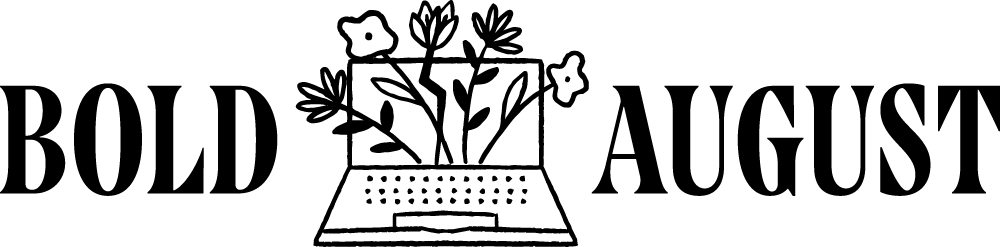QR Code Hacks in Canva
QR codes are more useful than ever. Whether you’re designing business cards, bookmarks, flyers, or packaging, adding a QR code creates an easy and direct way for people to engage with your brand. And with Canva, you can generate, customize, and style them—all without leaving your workspace.
In this post, you'll learn:
How to generate a QR code directly in Canva
Smart styling tips that keep your code scannable
Design hacks to make your QR codes stand out without compromising function
Let’s get started.
Step 1: How to Generate a QR Code in Canva
It’s a simple but often overlooked feature.
Open any design in Canva.
On the left sidebar, click More (the three dots).
Scroll down and select QR Code.
Enter the URL you want the QR code to link to.
Click Generate QR Code.
That’s it. You now have a black-and-white QR code that behaves like any other Canva element.
Step 2: Tips for Designing with QR Codes
Before you go too far with colors and filters, keep this in mind: your QR code must be clear enough for a phone camera to scan quickly and reliably.
Best practices:
Use a light background with a dark QR code.
Avoid clutter around the code.
Keep the QR code a reasonable size.
Test it with your phone before printing or publishing.
Simple design = better results.
Step 3: Smart Styling Hacks for QR Codes in Canva
Hack 1: Change the Background Color
The QR code generated in Canva is a vector file, which means its background is color-changeable.
Select the QR code element.
Use the color picker to change the background to match your brand.
Keep the code itself black or dark for contrast.
This is the easiest and cleanest way to brand your QR code.
Hack 2: Change the QR Code Color Using Duotone
If you want the code itself to be something other than black:
Select the QR code.
Click Edit Image and choose Duotone.
Choose any preset and then customize the colors:
Set Highlight for the background.
Set Shadow for the code pixels.
Now your QR code can match your brand palette—but make sure it's still readable.
Hack 3: Make Your QR Code Transparent
Need to place your QR code over a background photo or pattern?
Apply any Edit Image effect (Duotone, ColorMix, etc.) to convert it from a vector to a raster (pixel-based) image.
Once it's rasterized, you’ll see Background Remover become available.
Remove the background and place your transparent QR code wherever you like.
This works especially well if you're layering your QR code onto gradients or textured designs.
Bonus Idea: Try a QR Code on a Bookmark
Business cards are easy to forget. A well-designed bookmark is more likely to stick around—and when you add a QR code, it's also interactive.
For example:
Front: A quote, image, or brand design
Back: A QR code linking to your website, Instagram, or digital freebie
Fonts and colors that match your visual identity
It’s a creative and functional way to share your brand offline.
Canva makes it easy to integrate QR codes into your designs. With a few simple adjustments, you can create codes that are functional, stylish, and completely on-brand.
To recap:
Generate QR codes using the More menu in Canva
Use a clean, high-contrast design for best scanability
Convert your QR code to raster to access advanced features like color changes and transparency
Always test before sharing, and remember—good design is as practical as it is pretty.