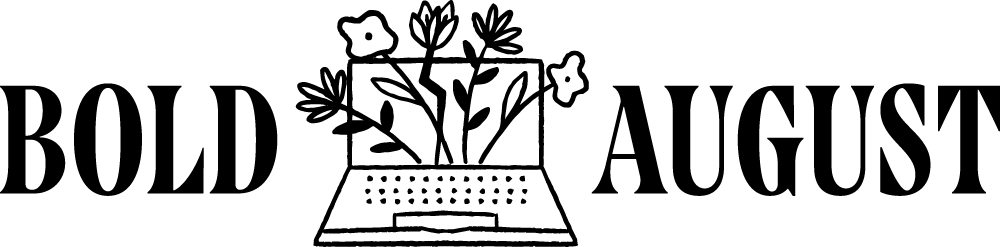How to Use Canva to Make Newsletter Headers
Your newsletter deserves more than just a default logo slapped on top. Whether you're using Flodesk, Mailchimp, ConvertKit, or another platform, a well-designed header helps your emails stand out—and Canva makes it easy.
In this post, we’re diving into how to create clean, branded newsletter headers in Canva. I’ll also share a free template and some tips on how to keep your email design lightweight, beautiful, and functional.
Why Newsletter Graphics Matter (But Shouldn’t Be Too Much)
You might have noticed this: some fonts and blocks in your email editor are limited, while others open up more creative options. That’s because some email platforms (like Flodesk) convert layout blocks with design elements into images, while standard text remains HTML.
While images are a great way to customize your design, they also make your email file heavier. And since not all inboxes are created equal (hello, Gmail, Yahoo, Outlook, and Hotmail!), bulky emails can get flagged or load poorly.
So:
✔️ Yes to well-designed graphics
❌ No to making your entire email a giant image
Let’s focus on a lightweight, effective design: a custom header.
Step 1: Set Up Your Canva File
Open Canva and click Create a Design > Custom Size
Set dimensions to 800 x 200 pixels
(800px is a typical email width; adjust height based on your aesthetic)
This size is small enough to keep your email speedy but tall enough to feature visuals and text.
Step 2: Design Your Header
This is where you get to show off your personality or brand voice. A few ideas to consider:
Your logo in the center or left
A seasonal color palette or collage of on-brand items
Visual elements like tigers, wavy lines, sticky notes, or phones (yes, I really do this)
Canva’s cutouts, gradients, and textures for extra flair
You can go minimal with just a line or color block—or go bold with a whole mood board vibe. (I love mixing digital cutouts with a punch of neon or lime green for a modern feel.)
Step 3: Keep It Organized
Once you’ve designed your header:
Give it a clear, searchable name (e.g.,
Newsletter_Header_Social_Media_Fonts)Save it to a specific folder in Canva (like “Headers & Thumbnails”) so you’re not digging through your designs later.
✨ Pro tip: Treat your design file names like future-you is trying to find them in a hurry.
Step 4: Export Your Header
Click Download
Choose PNG for clarity or JPEG for smaller file size
Save it in your designated “Headers” folder on your computer
Keep in mind: lower file size = faster loading, so if your image looks crisp enough as a JPEG, that’s usually a safe bet.
Step 5: Add It to Your Email Platform
In Flodesk (or most email editors):
Click to add an Image block to your newsletter
Upload your new header graphic
Center or adjust placement based on your layout
That’s it! You now have a branded, lightweight newsletter header that’s aligned with your style and still inbox-friendly.
Bonus: Free Newsletter Header Templates
I’m sharing a few Canva header templates you can tweak and make your own—whether you like:
Minimal lines
Organic swoops
Collage-style headers
Mood board themes
They’re ready for you to plug in your logo and color palette. Grab them here!
Custom headers are a subtle but impactful way to elevate your email presence. With Canva, it’s easy to create on-brand graphics without weighing down your emails. Keep it simple, keep it organized, and always design with deliverability in mind.
If you’re ready to make email feel fun again—Flodesk is my platform of choice. Here’s my 50% off affiliate link if you’re ready to give it a try.
Let me know what you'd love to watch me design next! Newsletter footers? About page graphics? A full email series? I’ve got you.