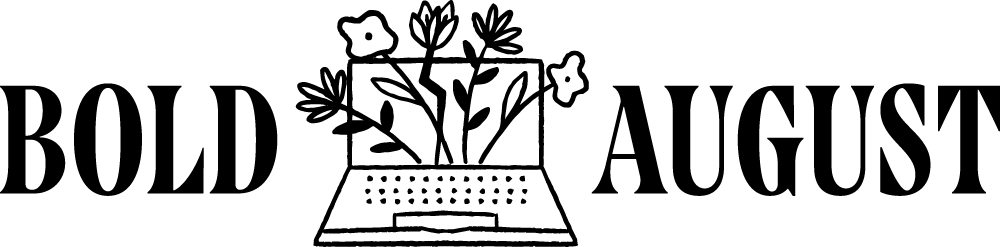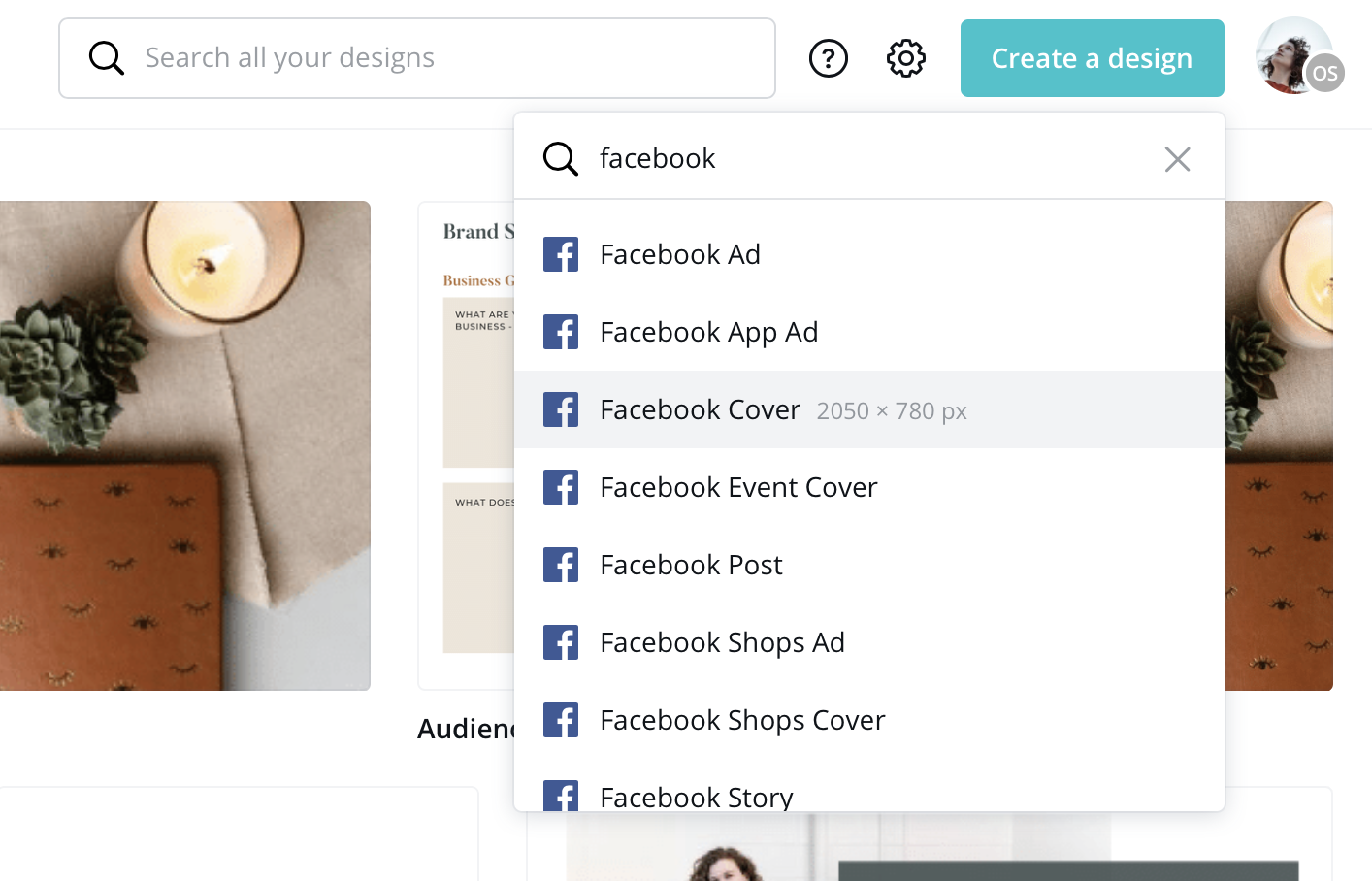My Love Letter and Formal Apology to Canva, the Most Flexible Online DIY Graphics Creator
One of the biggest mistakes of my career is being a complete snob about the design creation platform Canva. This is all at once my apology to Canva and a love letter to the platform that has been instrumental to me in 2020!
Sign up for a free Canva account here and get free credits!
In this post, I’m going to talk about:
Why Canva is great for DIY graphic design
Canva’s capabilities
Why I resisted it so long
How to use it to design with your brand
I’ve been a brand designer for almost 10 years, meaning I’ve created probably close to 100 logos and brands. My old process when creating and then delivering a brand was to hand over the logo files and what I’ve called a “mini style guide.” Occasionally I’d create a few social headers, but I wasn’t really good at it, and the sizes changed so much I couldn’t keep up with trends, so I mostly didn’t offer that service at all.
Yikes. Sometimes, clients were fine with this, and took their logo files and made magic. Other clients needed much more help (rightly so), and often turned to me with questions.
These design questions included:
“Okay...what do I do with these files?”
“How do I make social graphics with these files?”
“How do I use these files to keep growing my brand?”
My answer to these questions always used to be “Sorry, this isn’t what I do. Look into a marketing specialist or a junior designer to create assets.” I’m not proud of that, because it’s my role as a designer to empower my clients to the extent of my ability.
But, I finally embraced Canva, and now I’m a much better asset to my clients.
Why is Canva great for creating DIY graphics for small businesses?
Canva is a versatile tool for creating designs online. You don’t need to download anything, all of your files are online, and it’s extremely reasonably priced (in fact, you can do a TON of designing on the free plan.)
Canva is not just a tool for creating designs. It also doubles as a massive library of graphics, vector files, quotes, quote templates, mockup templates, photos, fonts, color palettes, and that’s barely even the tip of the iceberg. Canva adds resources from well known artists and provides high quality photography.
While a lot of those assets are on the Pro plan (but once you have the Pro plan, you unlock literally EVERYTHING in their library), they do offer a ton on the free plan as well, and it’s plenty to get by!
Canva also serves as the most up-to-date resource for file type standards and social media sizes.
Look at that - you type “Facebook” and you get all sizes, pre-populated!
When you create a design, Canva has all of the sizes and ratios right there, waiting for you. When you are ready to save and export your design, it suggests the correct file type for your design and makes it easy to then upload that graphic where it’s needed.
These two items alone save hours when it comes to designing. Literal hours. Sizing and file types can be a headache for designers, because we have to explain them (PNG, JPG, PDF, SVG...the list goes on!) and also research sizes to make sure social platforms are up to date and nothing is cropped off.
What are Canva’s capabilities when it comes to brand designs, social media graphics, and creating assets for my brand?
From creating a logo, social media graphics, presentations, to even entire ebooks, Canva is going to be there for you. Their template library is extremely extensive, and does include logo mockups and plenty of social media templates.
Look at how cohesive my brand looks on Canva!
With Canva, I have created:
Templates for my clients
Style Guides
eBooks
PDF downloads
Social media graphics
Banner graphics for my brand
Animated Instagram stories
This is only what I’ve created for myself within the last few months. Unlocking the power of Canva’s templates means unlocking a whole world of consistent and efficient branding.
Okay, okay. Why did you resist it for so long?
I’ve been a designer since high school, so pretty much all my adult, working life. My passion brought me to Troy University, where I earned a degree in design, meaning I was educated for four years on design programs and systems.
That was 2008 and, well, Canva did not exist. To be a designer meant knowing how to work the latest and greatest tools: the Adobe Suite. Adobe Illustrator, Adobe Photoshop, and Adobe inDesign were the tools in my toolbelt. I take to tools like no other, soaking them up like a sponge.
Surprisingly, I didn’t avoid all new platforms. Sketch came along, and Invision, and other design platforms I soaked up. But the “DIY” crowd was also coming up with platforms and tools as well, and I avoided those because I wanted to prove myself.
Canva was for “other, non-designers,” not me. But I was so, so wrong! Canva allows us to manage our brands online without the use of intensive software like the Adobe Suite. I’ll of course always use Illustrator to create logos and more complex pieces, and I’ll use Photoshop to edit my photos, but Canva is there for my brand’s online presence.
How do I use Canva for my brand?
First, you’re going to want to upload your brand files, colors, and fonts. This lays your foundation for success. If you’re on the Canva Pro plan (which I highly recommend), you’ll head over to your brand kit. Your brand kit allows you to upload logos, your hex files for your colors, and even upload custom fonts! (You must have the license for these fonts.)
If you want to use the free plan, don’t worry! I have a Canva Essentials template that walks you through utilizing Canva for your brand. Get the FREE template here!
After that, my recommendation is to start small and don’t overwhelm yourself. Don’t try to make the next greatest piece of art with your Canva account.
Start your design journey with:
Making a Facebook banner for your account with your logo
Finding a quote / testimonial style that you like
Auditing your files and documents for files that you can upload, like stock photos you’ve already downloaded, patterns you have, and any assets a designer provided to you
Figuring out what font combinations you like together
Once you’ve created a design or two, you’ll start to get a feel for Canva’s navigation and how powerful the tool is. When you get more confident, you can start creating interesting combinations and experimenting with getting more creative with your brand.
That’s it! With this guide and my encouragement to get started, I hope you start harnessing the power of your brand with Canva and using it more confidently every day.
--
So, Canva, consider this my official apology. I can’t believe I didn’t give you a shot until now! You’ve changed the way I work and allowed me to empower clients in a huge way.