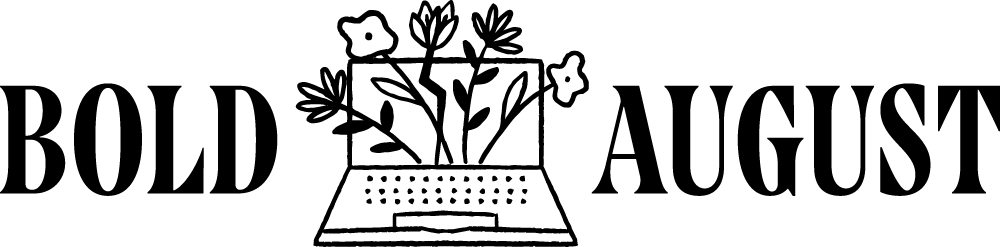Color Palettes
Three quick ways to use your color palette on Canva
This week we’ve got three quick tips for color in Canva!
Choosing the color palette for your brand on Canva
Knowing which and how many colors to include in your brand can feel overwhelming, but it doesn’t have to be. With this quick formula, you have unlocked the secret to a strong and flexible brand.
You need:
One light color
One dark color
1-3 accent colors
If you take a peek at templates loaded into Canva, you’ll notice a key approach to color: there’s really never a pure white or pure black background. Pale pink, dusty gray--these neutral-but-not-white colors add a lot of character to your brand without screaming or distracting visitors. Think about what that might look like in your brand; this is your Light Color.
Same goes for the Dark Color: charcoal is more dynamic than true black, and Gothamy blue-gray is more nuanced than true black. Figuring out these two neutral-not-neutrals is a key part of your brand feeling dynamic and cohesive, but not shouting “this is a hot pink background!” across your brand.
Use your light and dark colors in place of white and black in templates!
Then, you’ve got your accent colors. These can come and go within individual posts and designs, and don’t always have to be so full-bleed as your main light and dark colors. Having a strong, clear sense of your accent colors also lets you choose elements in your Canva designs that align with those colors, maintaining a cohesive feel even if you’re not using every color, every time.
Try using your color palette within this formula and see how flexible your posts can become!
Don’t Forget the Styles Panel
… Like I do all the time!
This panel lets you apply your brand’s color palette to an entire document. On the far left menu list, click on Styles.
You can see this best in the video, but if you have a template selected -- I’ve selected a bright Valentine’s Day template in reds and pinks -- when you click on your color palette, boom, it changes the whole thing to your brand colors. You can keep clicking to shuffle through color and position options.
There is also a button at the bottom of the palettes area that says “Apply to all pages.” This will apply your brand colors to the full set of templates. Amazing! So easy and saves so much time!
One more tip for you, and I hope this third one is going to blow your mind…
Build a Stock Library in Your Color Palette
Stock photography is really helpful when it comes to adding things to a brand, imagery to a post, but it can be really hard to find stock photos that are in your brand color palette or your brand vibe.
Thanks to Canva, not anymore! Canva lets you search stock images by hex code!
Start by grabbing your desired hex code from your brand colors, copy it, then go over to the farthest left menu list, and select the Photos category. Up in the Adjustment Settings, click Add a New Color, and add in your hex color. Click apply, and observe the brilliance!
It is going to give you search results in or closely aligned to your hex color!
You can go even further and use a keyword search -- in the video above I use “desk” -- and I’m only going to get cute desk pictures that match my brand’s orange tone, based on my hex color.
As you’re browsing, if you find stock images you like, you can favorite them or add them to folders for later use. This is a pro move for starting to build your stock images library in your brand’s color palette, with minimal effort!
No more scrolling through hundreds to find one or two good things. So many great, brand-fitting images at your disposal!
Canva has really great stock images, and knowing this trick can help you feel empowered rather than overwhelmed when using the assets at your fingertips.