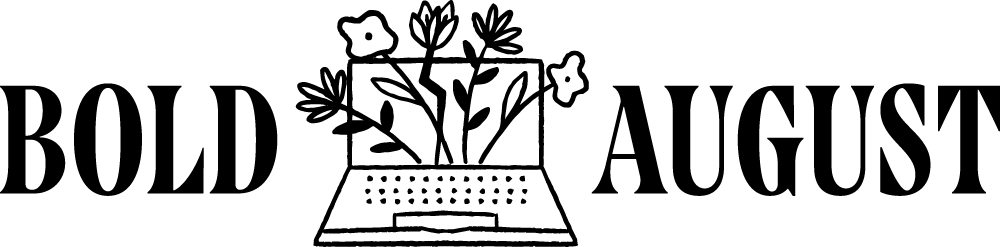How to Make an Image Transparent in Canva: A Step-by-Step Guide
Creating transparent images is a must-have skill for small business owners, designers, and content creators who want to build cohesive, elevated visuals. Whether you’re designing product mockups, social graphics, or custom overlays for your website, Canva’s background remover and transparency tools make it easier than ever to achieve that professional look—no Photoshop required.
Here’s a clear, practical guide to help you make your images transparent in Canva.
Step 1: Understand the Right File Type
Before diving into the Canva tools, let’s cover the basics.
JPEGs: Great for small file sizes. No transparency support.
PNGs: Support transparent backgrounds. Slightly larger file sizes.
SVGs: Vector-based and color-changeable. Not typically needed for transparent photo work.
If you want transparency, you’ll need to export your design as a PNG.
Step 2: Use the Background Remover Tool
To make an image transparent, the first step is often removing the background.
Upload your photo or select one from your Canva folders.
Click the three dots in the corner of the image.
Select Edit Image → Background Remover.
Canva will work its magic—no need to be in a design file! You can save this cutout directly to Canva or download it.
Pro tip: Organize your brand headshots and graphics in folders for faster access.
Step 3: Save with a Transparent Background (Canva Pro Required)
Once you’ve designed your graphic:
Click Share → Download.
Choose PNG as your file type.
Check the box for Transparent Background.
Select the correct page if you're downloading a specific one.
Click Download.
Note: The transparent background option is a Canva Pro feature. If you don’t have Pro, consider upgrading temporarily to export transparent assets.
Step 4: Compare PNG vs. JPEG File Sizes
Transparent PNGs are often 10x larger than JPEGs. For example:
Transparent PNG = 1MB
JPEG = 114KB
Use JPEGs for speed (like blog thumbnails or galleries) and PNGs when transparency is essential (like logos or overlays).
Step 5: Layer and Create Custom Graphics
Want a more dynamic design? Try layering!
Copy your original image.
Paste a second version and remove the background.
Overlap the two slightly for a shadowed or staggered effect.
Add other cutout elements (like flowers, icons, or textures) using the Background Remover.
This is perfect for making website graphics, Pinterest content, or hero section visuals.
Bonus Tip: Upload to Your Website (Squarespace Example)
Want to add your transparent image to your site?
Head to your Squarespace editor.
Click Edit → Add Block → Image.
Upload your transparent PNG.
Resize or adjust the section background for proper layering.
Tip: Uncheck "Fill Screen" in the image block settings for better layout control.
Recap
To make an image transparent in Canva:
Use PNG format
Remove the background with Canva Pro’s tool
Save with the transparent background box checked
Layer your designs for custom collages or overlays
Upload and place them strategically on your website or social platforms
Transparent graphics add a modern, high-end feel to your brand. With Canva, the process is fast, flexible, and fun—so go experiment!
Want more Canva tips like this? Subscribe to Bold August Design Studio’s YouTube channel and follow along for weekly tutorials designed to help you uplevel your content with confidence.